On Friday, Google added Site Search to Google Analytics. Site search lets you track the phrases visitors use in your onsite search tool, as opposed to the search phrases they use on search engines.
This information is gold: If you know what folks are looking for on your site, you can make sure it’s available from your home page, increase conversion rates, and have happier visitors.
Setting it up is a cinch – far easier than the roundabout hack I created a few months ago. It takes only 5 very easy steps:
Step 1: Log In To Google Analytics
If you don’t already have one, you’ll need to create a Google Analytics account.
Step 2: Edit the Profile
Click ‘Edit’ next to the profile to which you’ll add site search:

Step 3: Click Edit Again
Yup, I know, it’s an extra step. But it’s an easy one. On the Profile Settings page, click ‘edit’:

Step 4: Add Site Search
On the Profile Information page, click ‘Do Track Site Search’.

As soon as you do that, the Query Parameter form will appear:

If you’re not familiar with the term ‘query parameter’, the next step is a bit tricky, but doable…
Step 5: Enter the Query Parameter
First, you’ll need to figure out what the query parameter is:
- Open a new browser window or tab.
- In that window, open your site.
- In the search box on your site, search for ‘klatuberada’. (Use whatever you want – I just like that phrase.)
- Cut and paste the URL of the search results page into a text editor.
- In the URL, find the phrase you searched. You’ll see something like this:/conversationmarketing/searchresults.htm?cx=007596975322806826722%3Afgregcj2pqy&cof=FORID%3A11&q=klatuberada&sa.x=0&sa.y=0&sa=SearchIn this case, the query parameter is the letter ‘q’. Ignore everything else.
Enter the query parameter into the site search form:

Don’t worry about any of the other fields just yet.
That’s it – you’re done. Click ‘save’, and Google Analytics will start tracking site search phrases.
Tomorrow, I’ll talk a bit about what you can do with the site search data that Google Analytics provides.



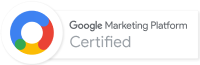
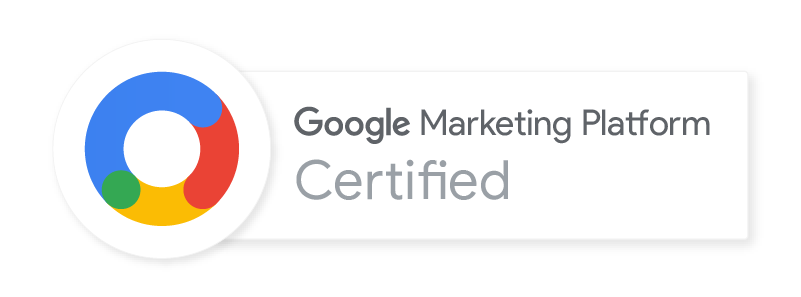
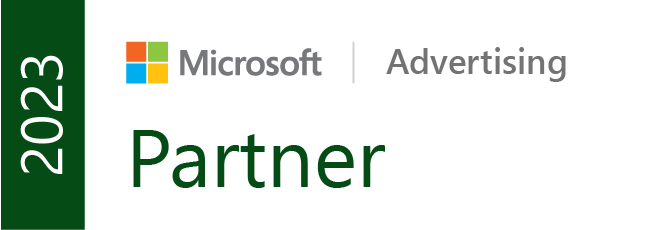

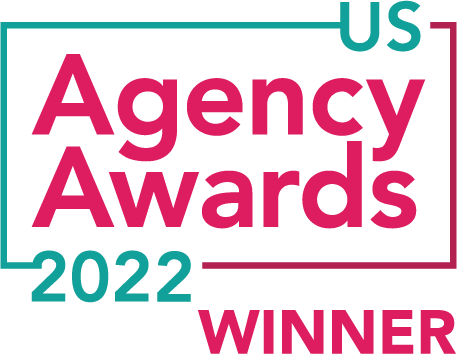


Very interesting. A bit ahead of my learning curve, but good information to know for when I reach that part of the curve.
Does anyone know how long it usually takes before the site search will start displaying results in analytics? I activated the site search a couple of days ago but still no data recorded for site search…
@Tom 24-48 hours, tops.
hey thanks for the tutorial.easy to understand thanks to the screenshot. better tutorial than google help itself. keep up the good works 🙂
I don’t use normal querystring parameters in my site search. The urls get written like this:
http://dietsinreview.com/search/term/
Anyone know how I can setup site search for analytics?
@Brian does the search term come after ‘term/’?
Thanks for sharing this information ian. I have been looking for this information for quite some time. I have a question for you. What other query parameters we need to include other than Q in the query parameter box in google site search?
Great tutorial – believe it or not, all the darn tutorials on the net never thought to explain how to use a Google Site Search in Google Analytics (not like google users use multiple products of theirs, eh?) and google’s site help was even vague. You cut straight to the point, thanks!
Similar to what Brian has posted above, we too do not have a normal query string in our site search result page. The url gets rewritten as http://www.holidayiq.com/vacation/search.php
where ‘vacation’ is the search term. Can some one tell how to set up the site search in such a case?
Thank you so much! The Google “help” is no help at all. This was perfect.
Agreed, Google really needs to fix up their instructions. Much appreciated!
Thanks for the screen shot and clear instructions, which helped me understand what the query parameter is.