If you’re on this site and you’re a blogger, chances are you’ve already read a few dozen articles about how great Google Analytics is. And they’re all right. You should absolutely use Google Analytics. It’s free, incredibly versatile, and chock-full of useful data about what people are doing on your site. The only problem is that there’s a lot going on in there.
At Portent, we’re pretty big fans of Dashboards in Google Analytics. We’ve made a few. So here’s another for all of you writers out there; it surfaces the stuff that’s most important to you, so you don’t have to sort through a zillion different screens to get to the stuff about your blog.
So with that, let’s hop into it:
The Blogger Dashboard
The first thing the dashboard does is filter the information so that it only pulls information related to your blog. I’m not saying other stuff on the site isn’t useful, but if you’re a writer, you’re probably more concerned with the interaction your articles are getting, and less about how the sales pages are converting.
(The filter is the one part that might need to be customized so be sure to check out the video at the bottom of the post that shows you how to do that.)

Visits, views, and all those number things
While the dashboard is focused mostly on content stuff, there are some numbers that you’ll want to pay attention to. These are pretty straight forward, but just in case, here’s what they are telling you:

Next to that, you have the “New Visits vs Visits.” This shows you the number of people coming to your site for the first time vs returning visitors.
Unfortunately, readers doing things like switching devices, clearing their history, or switching browsers will screw this part up, so it’s important just to look at this graph from a high-level point of view. I have this set up as a line graph for that reason; this way you can focus more on trends and less on the literal numbers.
More graphs and numbers
There are more graphs as you go down the left-hand side of the dashboard. These are breaking down where your visits are coming from. The first is “Visits by Medium.” This is breaking down how people are getting to your site.

The next thing we have is referrals. This way you can see which social networks and which other websites are driving the most traffic.
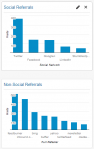
The last thing we have is the On-Site Social Actions widget. This is cool but only covers Google+ data without special markup.
Using the dashboard for content
The main thing you’re probably looking to do with Google Analytics is to figure out which content is performing, consequently that’s where most of the real estate in the dashboard is focused.
The sections that focus on the actual articles are the “Top Landing Pages” and “Top Landing Pages from Social Media” sections.


These are sorting the most popular articles by channel so, at a glance, you can see which articles are getting the most overall visits and the most visits from Social Media.
You can also quickly see the average time spent on page. This way, if you see an article is getting a lot of traffic but only a few seconds average time on page, you know that people probably aren’t reading. This could be the time to revisit that article and make it more engaging, if possible. More importantly, you can see what works and what doesn’t.
The keywords!
The last section is the “Top Organic Keywords.” It shows you which terms people typed into Google to get to your site. This can be an excellent source for content ideas and show you opportunities that you might have missed otherwise.
Is this all?
Absolutely not! This doesn’t mean you shouldn’t learn more about Google Analytics or ignore the other sections. In fact, one of the most helpful things about the dashboard is that if you click on any widget’s title, it’ll take you the relevant section within Analytics, so you can go as deep into to the data as you’d like.
Setting it up
To use the dashboard, the first step is clicking on the link below and selecting the site you want to use it with:
The second step is customizing it so it only shows the blog traffic. The dashboard is set up to only show you analytics for the pages that contain the word “blog” so if your site is set up with a “blog” sub-folder (like https://www.portent.com/blog/), you’re all set.
If you have it a folder named something else (like portent.com/buzz/) or a subdomain (like blog.portent.com) you’ll need to customize each widget. To do that, just follow the directions outlined in the video below.
Also, if you want to filter out branded searches from the “Top Organic Keywords” section (for example your company name or an author name), the video goes over that, too.
Did I miss anything? If you have any comments, questions, or suggestions, just let me know in the comments below. If you have a really amazing suggestion, I’ll probably add it!



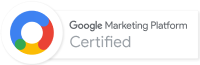
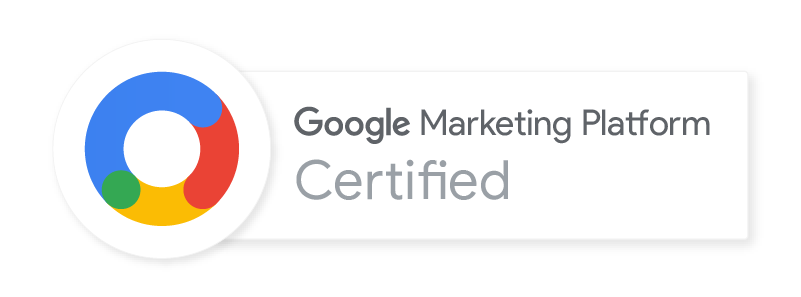
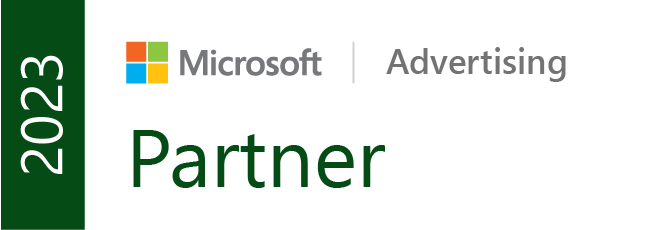

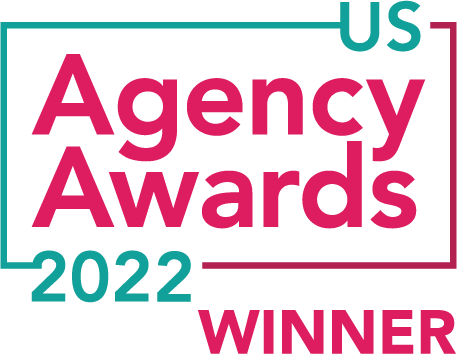


Great post. It’s important for writers to understand the analytics since content is what drives traffic to your site which affects you site rankings. Thanks.
Hey George, thank you so much for putting this dashboard together and sharing it with all of us bloggers! I really appreciate the time and effort that went into it and this post.
Cheers!
Great resource. I think it might be helpful to provide a link for a dashboard for those using WordPress for your entire site CMS and the blog section does not have the /blog/ in it. For example, yourdomain.com
Sure, I was able to edit the dashboard for my own needs, but others may not be so patient.
Either way, I plan to link to this in a presentation I am giving next weekend about Google Analytics for bloggers.
The dashboard does not populate the accurate data. Have you updated any new metrics?
Hi Richa, thanks for your comment! After you create the dashboard, you may need to adjust each widget to specify the pages you’d like to include, depending on how your website blog URLs are structured. The filter we’ve included is broad and may need some tweaking to pull data that is accurate to your GA View.