Social media leads to dispersed messaging. In as little as an hour, you can end up sending out a few Tweets, hitting Facebook with updates, writing a blog post and submitting to Behance. Plus, as folks pass those links around, they may use their own URL shorteners, removing any tracking codes you’ve added. The bastards.
I’ve cast about for a solution for a long time, but the truth is, it’s right in front of me: Bit.ly:
What is Bit.ly?
Bit.ly is a url shortener. It takes a long URL like www.mysite.com/this/that/theother/andthattoo/index.html and turns it into something like bit.ly/aceawe.
You can even create custom URLs. For example, the link for Portent’s most excellent 10Things program is bit.ly/X-things.
You too can enjoy all of this coolness, for free. That’s right – it doesn’t cost a dime.
Step 1: Set up a Bit.ly account
First, you need to set up an account.
- Go to Bit.ly.
- Click ‘sign up’.
- Complete the form and save.
Step 2: Add the Bit.ly sidebar
Bit.ly has this nifty gadget, the Bit.ly Sidebar. It lets you create a shortened bit.ly link, and view the stats for that link, right on the target page:
It’s a ‘bookmarklet’, so you can use it in any browser that supports bookmarks.
- Go to bit.ly/pages/tools and select the version you want. Note that there are actual browser extensions for Chrome and Firefox. These offer the same functionality, with a few extra features that don’t help all that much in this case. They’re prettier, though.
- Click-and-drag the bookmarklet to your bookmarks bar.
That’s it – all set!
Here’s a quick breakdown of the data you get in the sidebar:
Step 3: Sending a bit.ly URL
Some tools, like Tweetdeck, have built-in bit.ly support. Hootsuite doesn’t, though, and they try to make you use their own URL shorteners. But, you can paste in a bit.ly URL by hand. For purposes of this tutorial I’m going to assume you have to do this by hand. To create and use a bit.ly URL:
- Navigate to the page you want to send out;
- Click the bit.ly sidebar bookmark that you installed a moment ago;
- Important: Make sure you’re logged into your bit.ly account! If you’re not, you can still track clicks, but you won’t be able to save a history for later viewing.
- Copy the bit.ly URL from the sidebar – click ‘copy’ (tough one, I know):

- Paste the URL onto Twitter, Facebook or wherever you want to use it.
- I strongly suggest testing the URL before you send it out. I’ve occasionally added characters onto it, which totally breaks it and leads to frustrated followers.
That’s it. You’re ready to start tracking.
Step 4: Checking your data
You can check the clickthru data any time by navigating back to the target page and opening the bit.ly sidebar.
You can also get more detailed data, and compare it to other links you’ve created, by clicking ‘info’, right next to ‘copy’.
Step 5: Enjoy the glory!
At your next meeting, when a manager gets on your case because they say you’re wasting your time on stupid stuff like social media, calmly point out that you generated 1200 clicks directly to your website, and that there were 3400 Tweets from the last coupon offer. Then bask in the glory of being the best-informed person in the room.



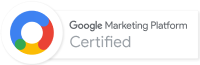
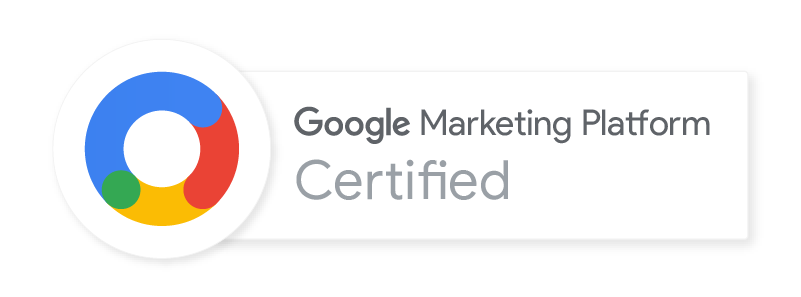
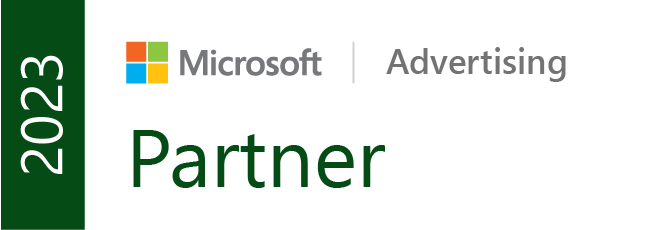

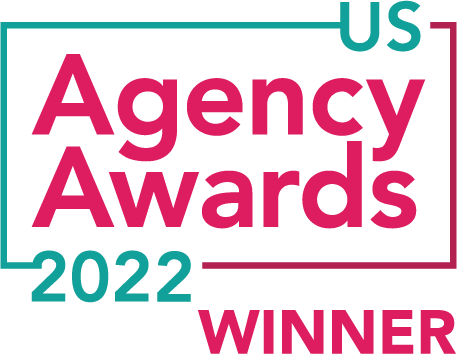


I love using Bit.ly – Biggest reason if most bit.ly links when you use them are DoFollow and readable by search engine spiders as they crawl your website. I would rather use a URL shortener than passes link juice than use one that just passes visitors when they click. 🙂