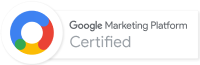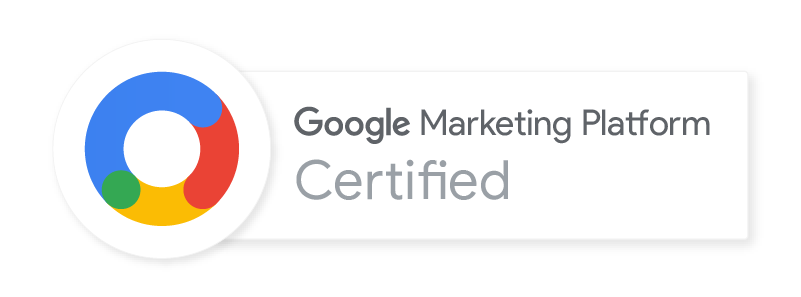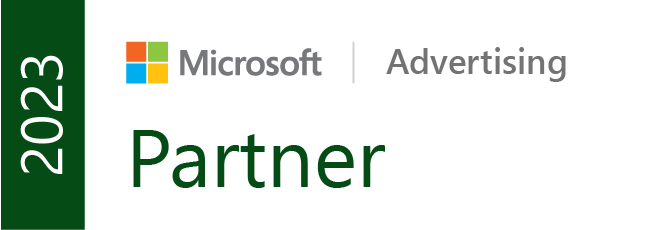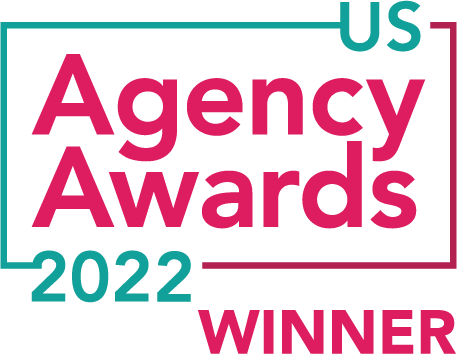Wouldn’t it be great if you could get all of your Google AdWords e-commerce data in one easy-to-read dashboard?
Using custom dashboards in Google Analytics, you can!
Creating these custom dashboards from the ground up can be a time-consuming and frustrating process if you don’t know what you’re doing. Lucky for you, we have a premade e-commerce Google Analytics dashboard ready to download into your GA profile right now. And it’s free! Who doesn’t like free!?
Before you skip down to the bottom of this post for the download, there are a few things you’ll want to pay attention to.
For this dashboard to work in tip-top shape, you must:
- Have an active Google Analytics account with e-commerce tracking enabled and working properly.
- Have your Google Analytics and active Google AdWords accounts linked with auto-tagging turned on in Google AdWords.
If you can check those two items off your list, let’s move on to the fun stuff.
Diving into the dashboard
Column 1: What’s most important?

In the left-hand column, get your Google AdWords revenue, spending, and return on ad spend (ROAS) right off the bat.
As you move down that column, advertisers can find a breakdown of every traffic source/medium bringing in revenue to your site. This widget will provide you with a look at how influential your Google AdWords campaigns are in driving your site-wide revenue numbers.

Now we know how our top-line financial numbers are. Let’s move on.
Column 2: How do the paid visitor transactional numbers look?

Find the number of paid visits from AdWords, how many transactions those visits earned, the conversion rate from those visits, and what you paid from a cost per acquisition standpoint.
The last chart in the middle column provides a visual analysis of transactions and the CPA of those transactions.

Is there a day or two of the week that consistently produces above average sales numbers? Not converting on the weekends but still continuing to run your ads? Visualize all of that information here. Over a short period of time, the visual analysis may not provide a ton of value. However, stretched over a longer time increment (like three months or more), transactional trends could become clear, aiding your AdWords account optimization work.
Column 3: Quickly digging deeper
The third and final column on this dashboard provides a deeper look into some of the smaller (but not less important!) details within your pay-per-click marketing account.
Campaign daily budget decisions can be made quickly after a review of this widget:

Find and expand the highest converting non-branded keywords in your account here:

IMPORTANT: This widget needs customization to work properly for your business and non-branded keywords. To customize the widget, click the pencil icon in the upper right corner to activate the widget settings.
Add any branded terms or phrases commonly searched for within the ‘insert branded terms here’ parentheses.

Lastly, see what landing pages are driving conversions and which are not from a conversion rate perspective.

Now I would never claim to make the perfect dashboard, but this one is pretty dang complete if you need a two-minute update on your AdWords performance when you get into the office every AM.