Modern marketers are mutts: We have to write, edit, produce, plan, measure, learn, listen, speak and otherwise pull miracles out of our rear ends on a daily basis.
We need tools. This is my list. By the way, no one’s paid me, bribed me, threatened me or otherwise steered me towards their products.
This is not a process. You have to have your own process. These are the gadgets I use to survive day-to-day. Also, these are the tools I use. There are plenty of others.
Marketers write
There’s a reason I put this first. If you’re a marketer, you write. Hopefully well.
Sublime Text
I’m a simple guy. I like text files. They’re hard to wreck, open in almost any editor and transfer to all sorts of formats. This is a text editor that happens to let me do other editing too.
Sublime Text tops my list of writing tools. I’m writing this entire blog post in Sublime, using a very basic markup language called Markdown. When I’m done, I’ll export it to plain text (for editing), HTML (for this blog post) and separate notes (for the presentation).

Sublime Text 2
Sublime Text 2
Plus, Sublime Text is a great code editor: I can edit an HTML page (I produced the entire One Trick Ponies article in Sublime Text), write a little javascript or edit just about any other text file I want.
Oh, it also has Distraction Free mode. While it can’t banish cats from your office, it does block other apps and give you a clean writing surface.
It’s the most versatile text creator and muncher I’ve got. And it’s nicely ambidextrous, running on Mac and PC.
Multimarkdown Composer
If you want to see how your writing’s going to look but you want to stick to basic text files, Multimarkdown Composer provides a middle ground.
With it, you edit a raw text file. You use the Markdown formatting language (see the Sublime Text blurb, above), but get a preview at the same time.

MultiMarkdown
MultiMarkdown
If you want the simplicity of a text file but want to simultaneously see how it’ll look, this is the ticket.
Sorry, this one’s OS X only.
Google Docs
Google’s toolset isn’t as complicated as Microsoft Word, but still provides more features than a basic text editor. The collaboration tools are great, and you can export to lots of formats.
It has some big gaps: The formats and templating tools leave a lot to be desired. But it’s a nice balance. Plus, it saves automatically, thereby avoiding those oh-god-I-saved-it-an-hour-ago moments.
Microsoft Word
Don’t hate the classics. MS Word is an expensive, feature-laden monstrosity, but it’s ubiquitous. But it also offers a platform that 99% of writers can use.
And, it has tools for templating, book authoring, grade-level measurement, footnotes, endnotes…
Every now and then, you need to produce a report, or a memo, or something that needs a bit more formatting than a Google Doc. Word’s still the ticket.
Yes, I know about OpenOffice. It’s solid. But it doesn’t have the same feature set, and import/export from/to Word is problematic. So I choose Word. You can start flaming now.
And of course, it’s a Mac and PC thing.
Hemingway
I love Hemingway. In my opinion, it’s not really a text editor. It’s a simplifier. Use Hemingway to find pesky passive voice, over-complicated sentences, adverb overuse, etc.

Hemingway
Hemingway
Hemingway doesn’t replace your skills. But it finds some of the forehead-slappers.
The online version’s free. Or, you can buy a desktop app. It runs on Mac and PC.
Headline Analyzer
Headline Analyzer isn’t a text editor at all. Instead, it measures a headline’s potential appeal to different audiences.

Headline Analyzer
Headline Analyzer
It’s hardly a slam-dunk, but I’ve found it very helpful for tweaking headlines. I used it on this post, actually. Remember, it doesn’t replace a human being, but it’s helpful.
Marketers edit photos
Every day, I see sites bogged down with slow-loading, uncompressed, oversized images. I also see images so poorly edited they actually injure my optic nerve.
“I’m not a designer” is no longer an excuse. Image editing and compression tools are so simple, even a writer can use them (OK, that was low. But as a writer, I know whereof I speak).
Adobe Fireworks
Fireworks is my image editor of choice. Less popular than Photoshop, Fireworks is web-focused, with a nice set of compression tools and everything you’d need to manipulate images. Or even—gasp—create some.

Adobe Fireworks
Adobe Fireworks, editing an image to show Adobe Fireworks. Meta.
Fireworks runs on Mac and PC. It’s pretty feature-heavy, but you can focus on the stuff you want.
My complaint at this point: Adobe packages Fireworks in their outrageously expensive ‘Marketing Cloud.’ That means paying an annual fee instead of just owning the software.
I tried to find another option. If I missed something, let me know.
Pixlr
Autodesk’s Pixlr is pretty handy. It’s got a web and desktop (and phone-top and tablet-top) app.

Pixlr
Pixlr is a fantastic basic editor
I like to use it for fast editing. I rarely use it for posts like this one, simply because I’ve got Fireworks, and I’m a snob.
GIMP
Sooooo, GIMP—that’s Generic Image Manipulation Program, for the trivia-minded. GIMP is a free, open-source image editor with all the features and power of Photoshop, and 10x the complexity.
If you don’t want to pay Adobe’s ransom, GIMP is a great option. The learning curve is a bit of a cliff, but the price is right. And recent updates have made it a bit easier to use.
If you want to be able to edit, resize and compress images without paying for a tool like Photoshop, GIMP is a good option.
GIMP is available for Mac and PC, as well as Linux if you’re one of the three Linux-using marketers (I’m one of them).
Smush.it
Smush.it is a web-based lifesaver. Upload an image, and Smush… smushes it. It automatically compresses the image.

Smush
Yahoo Smush.it is a fast, easy compression tool
It doesn’t re-size images, but Smush is a must-have. Bookmark it. You’ll need it later.
Marketers draw diagrams
I’m a godawful artist. My drawings show what it’d be like to give a paintbrush to an addled elephant on a caffeine high.
But I do need to diagram things: Web site wireframes, flow charts, mindmaps, etc. all require that I use shapes and lines and stuff. If I hand-draw them, my entire staff laughs hysterically, so digramming software is a must.
First, I hate using Powerpoint to do diagrams. It sucks.

36tools_powerpoint
Nothing about this is OK.
Got that out of the way. So, here are my recommendations:
Lucidchart
If you want to work online, share diagrams and pay close to nothing, Lucidchart is the winner. I’ve used it to create sitemaps, wireframes and a bunch of other diagrams, and it’s never failed.

36tools_lucid
LucidChart has better tools than Powerpoint, and you can't beat the price.
Since it’s web-based, it works on everything. As long as you’re connected to the internet.
As of this writing, the biggest version—all features for 5 users—costs a whopping $21/month.
Omnigraffle
I’m a long-time Omnigraffle addict. If you’re on OS X, it is hands-down the best diagramming and drawing software you’ll find. You can use it to do infographics, wireframes, site maps, stick figures, pretty drawings of flowers or just about anything else you can imagine:

36tools_omnigraffle
If you're on a Mac, OmniGraffle kicks ass and makes you a pro, for $99.
It also exports to PDF, PNG, most other image formats and vector images. You can also use it to link between drawings or to other content. When you export to PDF, it’ll keep the links.
If you’re on a Mac and do any amount of diagramming, you’d be nuts not to have this tool. For $99, it’s the single biggest timesaver you’ll find.
Marketers do video
At some point, you receive a video clip. Or you need to do a screencast. Or you shoot 3 seconds of video on your phone that you just know is the Next Viral Hit.
You’re gonna need to put that video somewhere. You may even want to tweak it a little so it doesn’t look like every other crappy clip that gets shoveled onto the internet every millisecond.
This is my quick list (no writeups necessary) of video tools:
Editing
I have the video editing expertise of algae. My main goal when editing is to avoid complete, catastrophic failure. So I need something simple. Enter QuickTime Pro. It’s super-basic, lets me compress and export video, do simple timeline editing and generally not totally destroy it.

36tools_quictime
Quicktime is all the video editor I'll ever need
Hosting
- Portent uses VZaar. They let us upload humungous videos of more than an hour in length. Since we do webinars and such, that’s pretty helpful.
- We could use Wistia someday, too. It’s equally neat, as near as I can tell.
- Vimeo is a great service if you’ve got short clips, but they cap video size (and length, if memory serves).
- YouTube is the 1/4-mile-long shark that swallowed all video. Use it if you want access to the biggest audience, but note that if your video ranks, it’ll be the YouTube version, not the video on your site.
Screen capture
Screen capture and narration tools are a whole other thing. If you want to record, say, a webinar, you’ll need something that records your screen, your voice, etc. Same if you want to demonstrate something to a client, or similar. My favorites are:
- Screenflow If you’re on a Mac, use it. It blows away everything else.
- Camtasia rocks, too. It’s available on Mac and PC. It has a few more options, but is correspondingly more complex. For me, Screenflow is the one-click wonder. Camtasia is the tool for green screening, etc.

36tools_screenflow
Screenflow is one of my favorites
Marketers get nerdy
Because yeah, search engines matter and yeah, you need to be able to crunch the numbers. I’m leaving out obvious web analytics software because I hope, desperately, that you’re already using it.
Number crunching
Excel may be Microsoft’s best product. Hate if you want, but it lets you do everything from addition and subtraction to regression analysis.
After that, I like Google Spreadsheets for its simplicity, and some of the neat tools it has around web scraping.
And don’t forget Tableau Software for more powerful data visualization. Alas, it’s not available for the Mac, so I can’t tell you how awesome it’s been for me. Get on that, will you, guys? It’s now available! Wooooo!!!
But Excel is a must-have. Your clients use it. It’s got the oomph you need. Go get it, and no complaining about the price. It’s a steal.
General webiness
Like I said, search engines do matter. So does social media. And testing. You need some kind of basic diagnostic tools to get you through the day. My favorites:
- Moz. Yes, I have friends there. Yes, I like them a lot. No, I’ve not been bribed. If you want an all-in-one solution for social, search (including crawls and keyword analysis) and Google Analytics integration, Moz is the one.
- If you want to get a little nerdier, Screaming Frog lets you find broken links, images, duplicate content, and basically tear a site apart looking for problems. Plus, cool name.
- CrazyEgg is my favorite for click ‘heat mapping.’ It shows you where folks click, and how far they scroll on a given page. Love it. Plus, another cool name.
- KISSMetrics lets you drill into customer behavior on a visit-by-visit basis. Creepy, yet helpful.
- Unbounce and Optimizely are A/B and multivariate testing tools. They let you compare different versions of a web page and determine which one works better. Unbounce is by far the easier to use and lets me set up a test in about 5 minutes. Optimizely lets you test existing site pages and just about anything else you can imagine.
- WhichTestWon isn’t a tool. It’s just a huge pile of case studies for conversion rate optimization nerds. Love it.

36tools_crazyegg
Cool name, great tool: CrazyEgg's got it all
Marketers maximize their time
Somewhere, there are marketers who use their time more wisely than you. They can get more done, learn more and spend more time watching their favorite shows. And they can get more done. Did I mention that?
You have to learn to free up time. Our jobs are ridiculous: We have to work. We also have to watch social media, publish, get out and speak, stay on top of new trends, network, and be ready to get a new job when the startup we’re working for goes under after one month because they couldn’t actually afford to pay everyone such hefty and gorgeous salaries.
Alfred/Launchy + TextExpander/Phrase Express
I use an app launcher and an auto-completion tool.
The app launcher lets me start programs from my keyboard. No mouse required. I can also open web pages, search programs like Evernote, and send e-mails to specific people. On the Mac, I use Alfred. If you’re on Windows, use Launchy.

36tools_alfred
Alfred in action
My auto-completion tool provides shortcuts for common phrases. For example, to access my Google Analytics account, I type ,ga. I have expansion shortcuts for long e-mail addresses, HTML tags, mailing addresses, and standard e-mail language for specific situations (don’t worry, if you’re reading this, you’re not a specific situation). I use TextExpander on my Mac. You can use Phrase Express on your PC (I haven’t used it, so let me know if it’s awful).

36tools_textexpander
I typed this in 4 keystrokes with TextExpander
Pssst: If you want my favorite TextExpander Snippets, Click here.
I’ve kept track, and with these two tools, I save 8-10 hours/month. I. Am. Not. Kidding.
I use that time to write blog posts.
Pomodoro
I like to use the Pomodoro Technique: I try to work in sprints of 45 minutes, with 10-15 minute breaks where I check e-mail, etc. That tends to keep me more productive.
I use about ten different Pomodoro apps to keep track of the sprints. Any timer works.
An egg timer works, too, by the way, and the Pomodoro folks have these cute little tomato timers.
Boomerang
Finally, I use Boomerang for my calendar and e-mail. Boomerang for e-mail lets me move messages out of my inbox, and have them re-sent to me later. It also lets me schedule future messages. I can keep my inbox clear and get the reminders I need. Which means I free up a little brainspace.
Boomerang Calendar is mind-bendingly cool. It lets me schedule appointments, check my calendar, etc. by clicking dates in my e-mails. I have no idea how it does that. I just enjoy.

36tools_boomerang
Boomerang Calendar lets me schedule stuff without leaving GMail (or Outlook)
The Boomerangs are by Baydin. They’re available for Outlook and Gmail/Google Calendar.
Marketers communicate
Communicating means listening and speaking, hopefully in that order.
I don’t know why I have to explain this one. Maybe I don’t, and I can throw my arms skyward like Sandra Bullock at the end of Gravity. But I still seem to hear about it, so just in case:
I listen using Hootsuite. It’s my go-to. I probably use it a dozen times a day. Hootsuite lets me listen to multiple streams across LinkedIn, Facebook and Twitter. I can post to multiple accounts. And, it lets me schedule future posts.

36tools_hootsuite
Hootsuite is my daily companion
For slightly more industrial-strength monitoring and such, I use SproutSocial. It provides better analytics, a more sophisticated scheduler and workgroup features I find easy to use. I can organize a lot of different accounts and campaigns across different sites, set up dashboards for clients, etc. Oh, and it lets you post to Google+ business pages, too.

36tools_sproutsocial
SproutSocial - love the dashboard
I love RivalIQ for monitoring and competitive metrics, too (full disclosure – they’re a client). Because it’s a bit more specialized, RivalIQ provides competitive monitoring and alerts I can’t seem to find elsewhere, especially around share of voice.

36tools_rivaliq
RivalIQ - Yikes, RazorFish is kicking our butts
I use Buffer to schedule stuff. Yes, Hootsuite and SproutSocial can do the same thing. But Buffer is so damned easy, it’s hard to let go. Click, type your post, click OK. You’re done. No one else has matched that user experience just yet.
These are not ‘enterprise’ tools. For that, I look to the big players. I won’t mention one here, because I’ll then get 52 comments mentioning others.
Marketers learn
Oh yeah. That. If you’re not learning, you’re falling behind. That sounds grim, but really, why are we in this business? Because it’s the ultimate game: We can keep unlocking new levels. If you don’t like learning, maybe try a different gig. Here are a few tools I use:
I use Pocket to save web content for later consumption. It synchronizes across all my devices, so I can read something on my iPad after saving it on my Macbook. Whenever I want to catch up on my reading, it’s there.

36tools_pocket
Pocket lets me store web content for offline consumption
Then, I use Readkit to track all of the web sites I want to read. Readkit is an RSS reader, plus a few additional features. For instance, it tracks my Pocket posts. I use Readkit to aggregate about 500 different sites. It lists new content from each site. Then I can skim through and find the stuff I want.
I don’t know any fantastic Windows aggregators. If you know one, let me know. For cross-platform, though, I use Feedly. It’s a web-based aggregator.
That brain thing
You want to make every tool I’ve listed completely useless? Go on autopilot. Use them every day without thinking critically, improving how you use them or acting on what you find.
Your brain is the most important tool you’ve got. Great tools free up brainpower and let us focus on thinking. Use these, find your own, and let me know how it works.
Cheers,
Ian



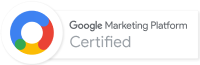
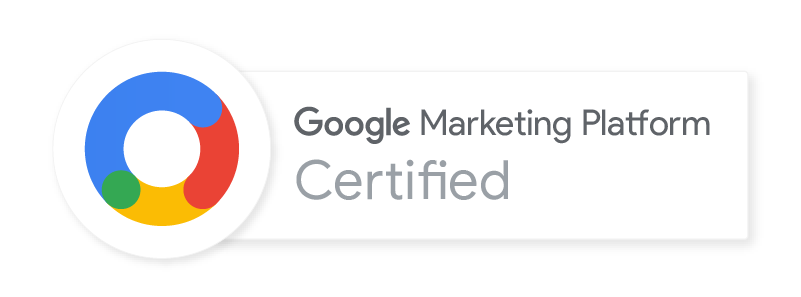
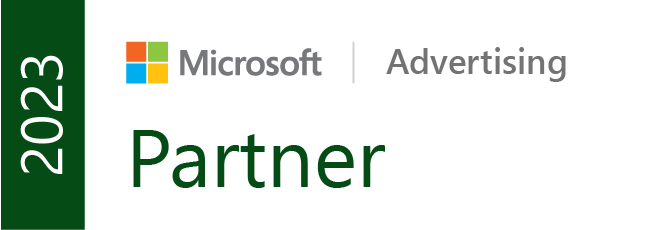

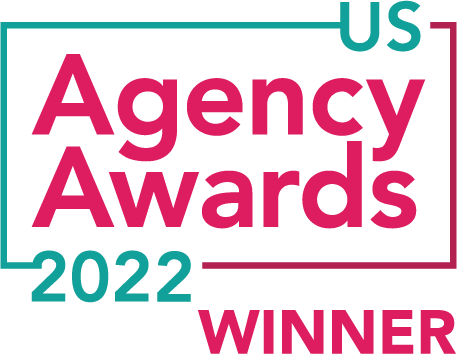


Great article – and good news – Tableau DOES Desktop for Mac!
OH MY GOD. That’s new. (Ian grabs his wallet)
Great list of tools. You have not listed the HTML5 Outliner plugin for chrome which you are using.
I’m just getting into the deep waters of conversion rate optimization and I am a little bit of a nerd as well. Thank you for introducing me to whichtestwon and some of the other tools too.
I’ve been using Sublime Text for programming, never thought using it for writing I’ll give a try, thanks Ian!
And my two cents, but I’m afraid they work only on Windows:
http://www.picpick.org/en/ – As they say in their website, all in one tool for working with images. The features I use most are:
– Screen capture (full screen, fixed region and FreeHand capture)
– Color Picker
– Pixel Ruler
– WhiteBoard (To draw and write on the screen and then capture it)
http://www.getpaint.net/
For photo edition, very easy to use.
I use it almost daily for compressing images, just open the image and then save it. There you can adjust the quality and voila! Faster than using Smush.it or RIOT
And both are free! 🙂
Super awesome roundup. (Including that coda about thinking.) Thanks so much!
Fantastic list. Many oldies but goodies, but some gems that I am discovering for the first time. I wish Boomerang had a Mac version. Frankly, I wish everything had a Mac version :). I have been using Camtasia for a long time, but might look into ScreenFlow now.
Definitely going to share your list in my November newsletter.