Data plays a vital role in how we create, optimize, and analyze our digital marketing campaigns. Data is an integral part of digital marketing that showcases campaign effectiveness, which includes audience targeting, creative and messaging, brand recognition, and more.
To view the data and make our analysis, we often use either what’s offered in the advertising platforms or a third-party tool such as Google Analytics (GA), but not necessarily both. However, with social media channels, how the data is calculated on these advertising platforms is different compared to GA. Therefore, to gain a more robust insight into your social media marketing campaign performance, it is essential to analyze data from both the social advertising platform and GA.
This blog will focus on the LinkedIn platform and the differences in how data is presented and calculated compared to GA. We will look at the unique features of data reporting in LinkedIn and GA and explore why gaining visibility from both platforms provides additional opportunities to measure and optimize your LinkedIn campaigns.
How Does Google Analytics Reporting Differ From LinkedIn?
First, let’s begin by distinguishing a few key data reporting elements that differentiate GA and LinkedIn.
Sessions vs. Clicks
GA reports on “sessions,” which translates to “site visits.” In more detail, the GA support document mentions, “if a user is inactive for 30 minutes or more, any future activity is attributed to a new session. Users that leave your site and return within 30 minutes are counted as part of the original session.” In other words, GA records sessions by activity, and not by clicks into the site.
In comparison, LinkedIn reports on “clicks,” which translates to the number of clicks users have taken to visit the site. LinkedIn counts all clicks, regardless of whether or not the user is engaged with the content, or has successfully landed on the site.
For instance, if a user clicks on an ad twice, LinkedIn will count two clicks; however, in GA, if the user clicks twice within the session limitations, it will count as one session.
The example below compares how Linkedin and GA report the same user activity. LinkedIn counted 501 clicks; however, GA counted 345 sessions.
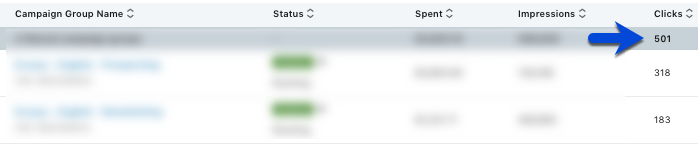
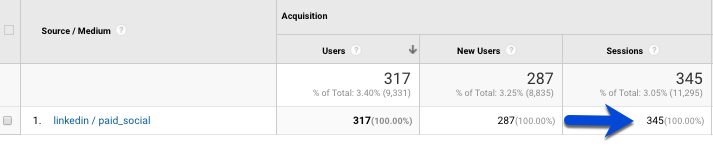
It is important to be mindful that both platforms measure and define metrics differently, which results in a significant data discrepancy when comparing the insights reported by each.
Attribution Window
GA offers several attribution models, but the default attribution window is the last non-direct click model, which many digital marketers use. The last non-direct click model gives credit to the last non-direct traffic source that led to a conversion. For example, if a user clicks on your LinkedIn ad, but then comes back to your site directly and converts, LinkedIn would get credit. The downfall to reporting this way is it disregards the different paths the user has taken across channels that may have assisted the conversion process. However, GA can report on cross-device data for signed-in Google users if Google Signals is enabled. This element collects data that is user-based and not session-based.
And, check out this post If you’re interested in learning more about GA and how to choose the attribution model that best meets your business goals.
LinkedIn reports on post-click and view-through conversions. With post-click, a user clicks on the LinkedIn ad and converts within the conversion window. With view-through, a user views the ad (counted as an impression) and converts later through another channel within the conversion window. The default conversion window for LinkedIn is a 30-day post-click and 7-day view-through, but when creating new conversions on the platform, you can change the conversion window to something that more closely aligns with your business goal.
For instance, the timeline below shows how LinkedIn records conversions within the selected post-click and view-through conversions. Using the default window as an example, it will track when a user saw an ad (impressions), clicked on an ad, and converted.
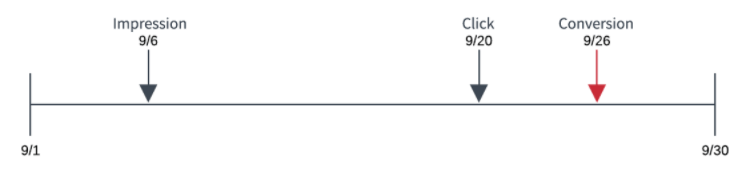
Also, the total number of conversions reported within the LinkedIn platform includes cross-device conversions. For instance, if the user first saw the ad through desktop but then converted through his or her mobile device.
While it’s important to be mindful of how the conversion windows are different between LinkedIn and GA, it is crucial to use both platforms to get more insight into how your campaigns performed.
Third-Party Cookies vs. First-Party Cookies
First, let’s differentiate how these cookies collect data. According to CookiePro, “First-party cookies are directly stored by the website (or domain) you visit. Third-party cookies are created by domains that are not the website (or domain) that you are visiting. They are usually used for online-advertising purposes and placed on a website by adding scripts or tags.”
GA uses first-party cookies to report on user behavior data on the site. This isn’t the case for LinkedIn, which reports data from third-party cookie browsers, and which excludes browsers like Safari or Safari (in-app). To view whether your campaigns are driving conversions from the Safari browser, you’ll need to look at GA.
In the example below, GA shows LinkedIn campaigns received 30 conversions from Safari (in-app) browsers. But due to the third-party cookie constraints, you cannot see this reported within LinkedIn. If you suspect your LinkedIn campaigns are driving conversions through Safari browsers, include GA data in your analysis when reporting on conversions.

LinkedIn Analytics Reporting Features
Before we get into the specifics of the analytics features offered within LinkedIn, we first need to understand the buyer’s journey. On average, a user consumes about ten pieces of content before they make a conversion (e.g., signing up for a newsletter, purchasing a service, filling out a form). Additionally, the buying journey for B2B is typically longer than e-commerce, which may take multiple touchpoints to make a conversion.
Before you begin your LinkedIn campaigns, first establish your LinkedIn KPIs and set up LinkedIn conversion tracking to measure and optimize them more effectively. Once the campaigns have been launched for a few days, look into these unique features within the platform to gain more insight into the success of your LinkedIn efforts.
View-Through Conversions
As I mentioned previously, LinkedIn campaigns track view-through conversions, and the default conversion window is seven days. View-through conversions are another form of measurement that LinkedIn includes to showcase how users are interacting with campaigns. Often, not all users will click on an ad and convert. The view-through measurement plays an essential role besides post-click conversions because it summarizes how users are interacting with an ad, even if they aren’t generating direct clicks. This is an important factor to help determine the true value of your campaigns.
Demographic Data
The most exciting analytics tool I came across on LinkedIn was being able to gain visibility into the demographics data (e.g., job title, job functions, company industry) by campaign. With this feature, you can analyze who is interacting with your ad and find opportunities to optimize your campaigns to improve performance.
The example below shows how you can filter the impressions, clicks, and conversions metrics by demographic per campaign.

LinkedIn Lead Gen Forms
LinkedIn Lead Gen Forms are an ad format feature that allows advertisers to create autofill forms within the platform. Users can then fill out the form and submit their information directly on LinkedIn. This makes it easier and quicker for users to provide their information and for advertisers to collect potential leads.
In fact, advertisers have found this ad format can reduce costs while increasing lead volume. However, keep in mind that since this feature lives on LinkedIn, it doesn’t lead users to a traditional landing page. And since GA tracks website behavior, it, therefore, cannot track Lead Gen Forms because the user isn’t landing on a site.
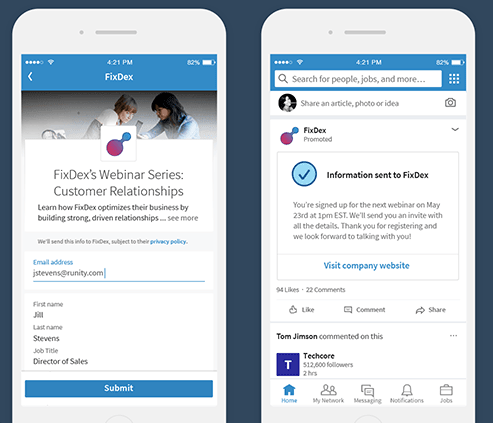
Google Analytics Reporting Features
Many marketers use GA to track how users are navigating their site, find opportunities to improve site experience, view insights across different channels, evaluate audience demographic data, and more. GA provides data visualization and features within the platform that can be incredibly useful when looking for ways to optimize your LinkedIn campaigns. Here are a few features I have found helpful when I want to uncover critical insights about the effectiveness of my LinkedIn campaigns.
Traffic Overview by Source/Medium and Goals
Within the acquisition reports in GA, you’re able to get an overview of how each channel, source/medium, or campaign is executing on a daily, weekly, monthly, and yearly basis. This feature gives a high-level snapshot of how the site is performing by channel and goals. I use this feature to analyze by source/medium and understand cross-channel interactions and how that may impact the performance of my LinkedIn campaigns.

Additionally, this overview report will also give you insights into other things that may be affecting your performance, such as seasonality. For example, let’s say you notice a decline in performance across all channels. By looking at this report, you may be able to identify some seasonality trends, and then adjust your campaigns accordingly (e.g., reallocating budgets or creating new content). To make sure you are getting the whole picture, it is important to not only look at how your campaigns performed, but also by how other channels are performing as well.
Social Network Channels
The channels data under the acquisition reports can be filtered to only show social networks. This filtered report lists all social networks and their organic and paid performance. Looking at the data this way provides an opportunity to see what types of content, audiences, or landing pages are performing best within these channels that can be repurposed into LinkedIn campaigns. I use this feature frequently to gain insight into the effectiveness of each social network campaign and find opportunities to strengthen my current LinkedIn ads.

Landing Pages
Found under the behavior reports, this feature lists top-performing landing pages by goals within a period. From this perspective, segment by dimension (e.g., channel, source/medium) and view your top landing pages. This is an opportunity to gather learnings from the top-performing landing pages to see how the current landing pages that you’re targeting can improve or what type of content may resonate best with your audience.
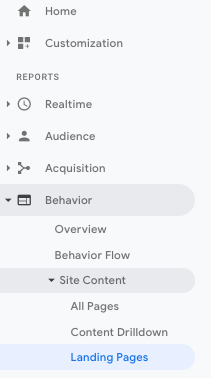
Multi-Channel Funnels Reports
Before we dive into the unique features of GA’s Multi-Channel Funnels (MCF) reports, it’s important to note that the MCF attribution window uses the last-click model, which will recognize direct as a final touchpoint before converting, while the rest of the GA reports reflect the non-direct click model.
Assisted Conversions
Assisted conversions calculate the path the user had taken before they converted through a final channel. For example, let’s say a user clicked on a LinkedIn ad, but then went to the Google search engine to learn more about your company and competitors, and soon after converted directly on your site.
When looking into an MCF report in GA, direct would get credit because it was the last clicked ad. With assisted conversions, LinkedIn would be credited for assisting the conversion path that led the user to take action. I find this to be a valuable tool when evaluating a LinkedIn campaign, especially for B2B, since it usually takes more than one touchpoint for a user to convert.

Top Conversion Paths
When it has been a few months since launching your LinkedIn campaigns, this feature will come in handy to view the most common conversion path a user has taken. According to the Google Analytics Support Document, the top conversion path feature “shows all the unique conversion paths (i.e., sequences of channel interactions) that led to conversions, and the number of conversions from each path, and the value of those conversions. This allows you to see how channels interact along your conversion paths.” I use this feature to identify how much LinkedIn campaigns have influenced the user’s buying journey. This element shows whether the campaigns had assisted with the conversion path or were the last touchpoint before the user took action (a conversion).
Here’s an example of what the top conversion paths may look like for LinkedIn campaigns:

Recap
As you can see, there are many unique data reporting features within both LinkedIn and Google Analytics that will enable you to gather more insights into the effectiveness of your LinkedIn campaigns. By using them together, you can more thoroughly evaluate campaign performance, follow seasonality trends, and find opportunities to optimize your campaigns. And, by capturing the key elements that were gathered while analyzing the data between both platforms, you can use your findings to test new audiences, content, creative, and more.









