Updated on June 11, 2020, to include current instructions.
Facebook’s search function allows you to search for people, posts, photos, videos, groups, and more, based on your own Facebook activity. This includes the pages you like on Facebook as well. For most of us, there’s nothing to worry about. Declaring you “Like” Grey’s Anatomy is just a sign you enjoyed the show, at least until the 007 episode.
Oh, and I should probably mention, if you need a little more help in managing social media for your business than simply unliking a page, we’re basically the Shonda Rhimes of social media management.
However, for one reason or another, you might have liked a page you shouldn’t have. If you’re uncomfortable with unwittingly shilling for companies you no longer support or if you just want to avoid expressing your love for anything embarrassing, here’s the best way to remove your unwanted page likes:
How to See Liked Pages on Facebook
Login to your Facebook account and navigate to your profile. Find the top navigation bar and click ‘More’, then select ‘Likes’ from the dropdown menu. From there you will see all your likes and have the ability to unlike them.
- Visit your profile and click ‘More’ on the right side of the navigation bar. In the dropdown, select ‘Likes.’

- Hover over the ‘Liked’ button for each page you’ve liked and you will see the option to unlike the page. If you have the new Facebook format, hover over the image.

- Pages you’ve liked are grouped by category, and you also have the ability to control the privacy of those groups. If you want to limit who can see what you’ve liked, select ‘Manage’ (the pencil icon) on the upper right corner. If you have the new format, it will appear as three dots in the same location. Then select ‘Edit the Privacy of Your Likes’ (or follows).

- From here, you will be able to select the level of access people have to the pages you have liked.

Hopefully, this helps you update your profile to be a more accurate reflection of who you are today. I, for one, am no longer a fan of Hip-Hop Tuesdays at my High School. That being said, this is just a demonstration. Please keep liking Portent’s Facebook page.



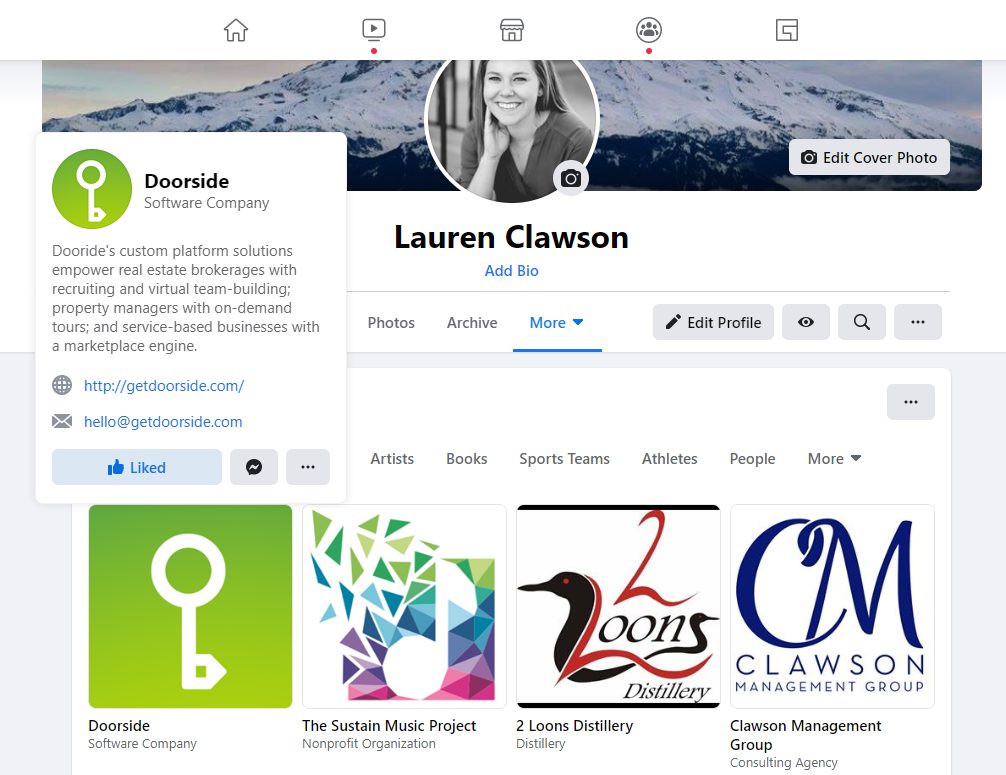
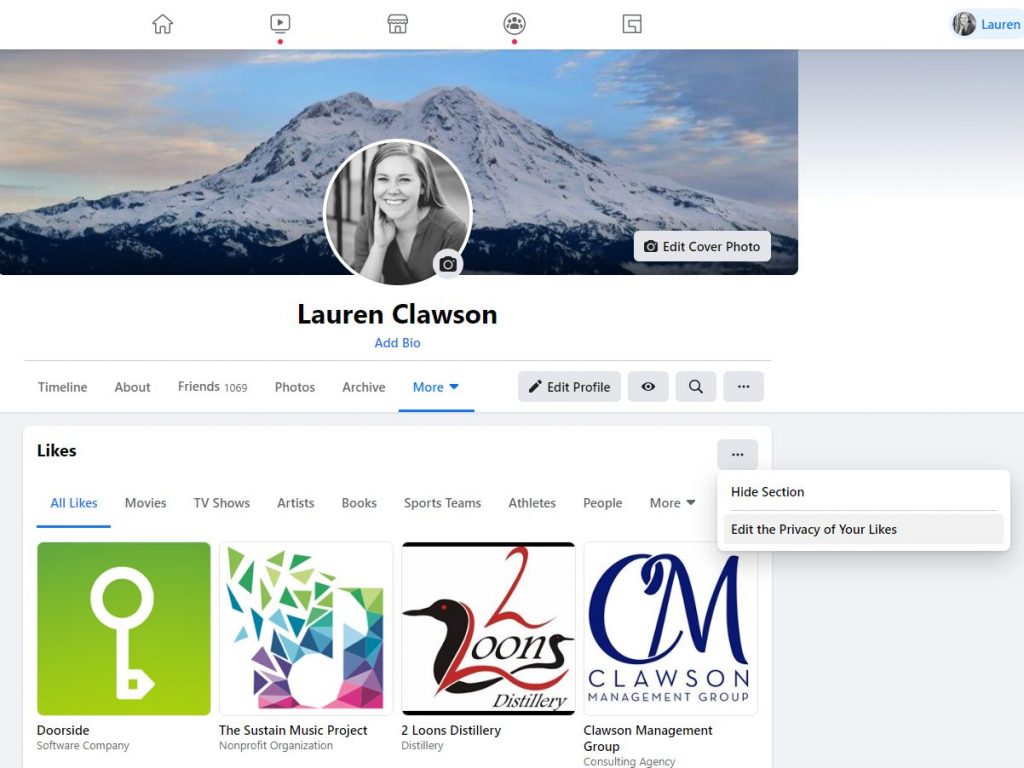
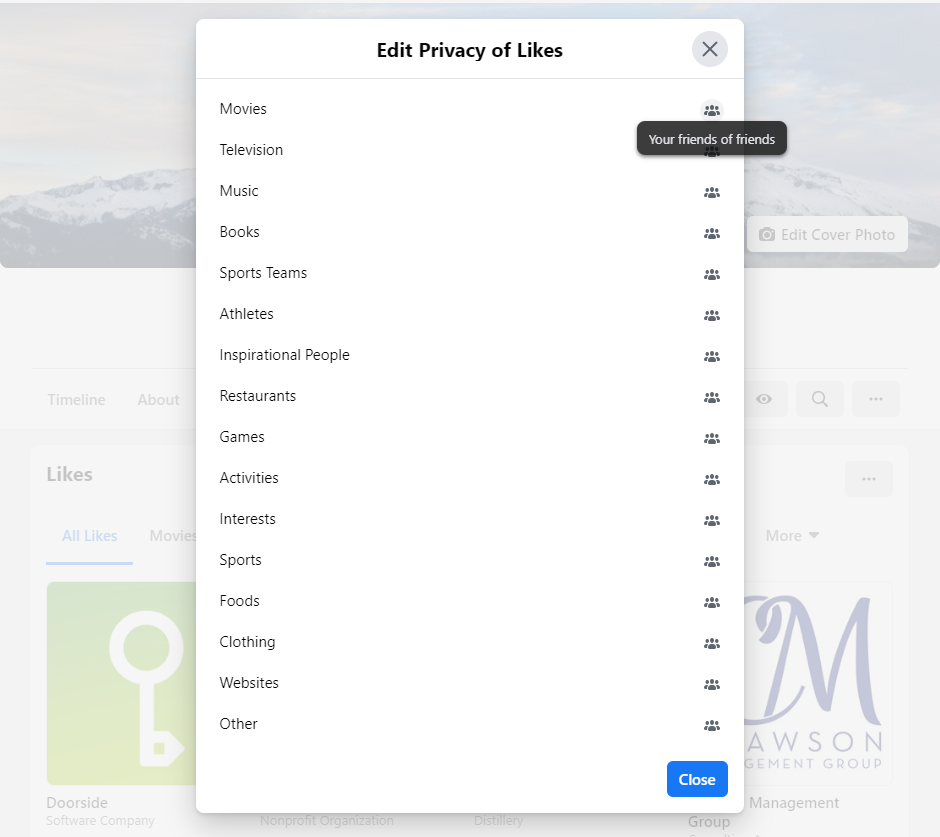








If you have the Graph already you of course just search for “Pages I like” 😉
Great post! I absolutely need to clean up my accumulated likes from the past 6 years – wow, how Facebook time flies!
Oh sigh. As a social strategist, I’m always, “liking” pages for clients and their competitors not as a signal that I actually, “like” or “endorse” a company. I’m over 1,000 at this point so it looks like time to clean house. Thanks for the tips, I wonder if there is an app that allows you to unlike in volume. 🙂
This doesn’t work for business pages – any help on those?
Good question. It is possible to find all the pages your business page likes by signing into the Facebook page as your business and scrolling down to the page likes box. Here’s a screenshot of what it looks like on the Portent Facebook page: http://i.imgur.com/EjxocUw.png
Thanks Doug, needed to get a new spin on the likes section of my facebook page. Thanks for showing us how.
Nice post 🙂
I’ve actually been doing this all along, as going back a few months later would leave me asking “why did I like page x” in first place.
This doesn’t work for the newer version of Facebook.
Mine updated after June, (When this article was updated,) yet looks nothing like the images in the article. Nor can I find the pages I like!
Hi Maddy, this post has been updated! New images should reflect what you are seeing with the updated version. Hope this helps!
Thanks,
Lauren
Where do I find the pages I liked by my business page?
Hi Terwaan, great question! At this time we haven’t found a bulk edit function in the new version of Facebook for viewing likes from a business page beyond manually combing through the activity log. I will follow up on this thread if that changes.
Thanks,
Lauren
This doesn’t work since FB updated their site, again.
Hi BQ, thanks for your comment. This post has been updated to match the newest version of Facebook. I hope this helps!
Thanks,
Lauren
Can you give us an update on this because (unfortunately) since Facebook’s new design this is no longer valid info.
Hi Craig, Yes I can! This post has been updated now that most users are switched to the newest version.
Thanks,
Lauren