In charge of building your first PPC account? Don’t have a lot of time or money to spend within AdWords? Well you came to the right place. This is the last post of the six-part blog series in which Portent PPC Strategists Chad Kearns and Tim Johnson lay down the knowledge on best practices for achieving PPC success. Follow along the way or look back to pick up tips on setting up your first PPC account like a PPC superstar.
Post #1: Building Successful Low Budget PPC: Account Structure
Post #2: Building Successful Low Budget PPC: Understanding your Campaign Settings
Post #3: Building Successful Low Budget PPC: Keywords
Post #4: Building Successful Low Budget PPC: Crafting Engaging Ads
Post #5: Building Successful Low Budget PPC: Ad Extensions

After building your account structure, populating ad groups with keywords, and crafting enticing ads to drive clicks to your site, you may think your work is done and it’s time to give your campaigns the green light.
Not so fast.
The ability to enable tracking features for key performance indicators such as transactions completed or leads generated is essential for not only managing your ads after activation, but tracking the success of your paid search effort.
In the end, if you cannot tie ad spend to revenue coming back into your business, it is going to be difficult continuing to justify your need for paid search ads.
There are two primary ways advertisers can track the success of their advertising efforts.
1. Google AdWords conversion tracking
Within the platform, AdWords offers a simple and easy way to implement conversion tracking code that records when a visitor hits a pre-defined page on your business’s website.
This is type of conversion tracking is your best bet to find out how many people hit that ‘thank you’ or ‘confirmation’ page after completing a goal.
To begin the setup of AdWords conversion tracking, click the Tools and Analysis tab across the top of the AdWords interface.

Then, click Conversions.
To create your first conversion, click the +Conversion button.

Name your conversion something besides ‘Conversion #1’. Phrases like ‘Lead Submitted’ or ‘Transaction Completed’ are a good bet when getting started.
Keep your Source as a Webpage, and save the changes.
After saving your changes, the next item up is to choose your Conversion category.
Conversions are grouped by Purchase/Sale, Signup, Lead, or View of a key page.
Select the category that applies best to the goal you want visitors to complete.
After the category has been selected, choose the Markup Language for your conversion coding. Most advertisers will stay with the defaulted HTML, but if your site is coded in CHTML, XHTML, or WML, there are options for that as well.
Save your changes and move on to the final step:
Determine whether you will make the site changes on your own or if someone else will make those changes.
Then your code will populate and look something like this:

This code needs to be pasted between the <body> and </body> tags of the page you want to track. It is crucial that the page you choose to track is only reachable by visitors who complete you goal.
For most businesses, this is a thank you or confirmation page hit directly after submitting contact information or completing a purchase.
Click Done to complete the setup process.
Once the coding has been added in the appropriate place on the correct page on your site, your work is done.
2. Linking AdWords and Google Analytics
For some businesses, simple AdWords conversion tracking may be enough to get by. However, partnering your Google Analytics profile with your AdWords account can open up a vast amount of insight that takes your tracking to the next level.
By linking these two accounts, advertisers can access AdWords traffic site usage metrics like average time on site, pages/visit, and bounce rate.
More importantly, for e-commerce businesses with the appropriate analytics tracking code on site, advertisers can track revenue figures directly traced to visitors who click on their ads.
With that kind of data, advertisers can see exactly how much money goes in and how much they earn from their paid search effort.
To get started, click the Tools and Analysis tab across the green stripe in the AdWords interface, then click Google Analytics.
Next, click the Admin tab in the upper right hand corner of the interface.
Then click the account which holds your active Google Analytics profile.
Locate your active profile, and click the corresponding star to the left of the profile name. Do not click the profile name.

After the profile star is highlighted, click the Data Sources tab.

Then click Link Accounts.

The final step in the process is to make sure your ads are auto-tagged and that your active profile is selected.

Click Continue to complete the process and finalize the linking between your AdWords and Analytics accounts.
Now that your AdWords and Analytics accounts are married, you are ready to roll.
With a soundly built account and the proper conversion tracking in place, the management portion of your work begins – which is where all the fun happens.
Having trouble implementing AdWords conversion code or linking your Google Analytics account?
Feel free to ask questions or provide insights in the comments.



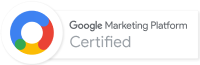
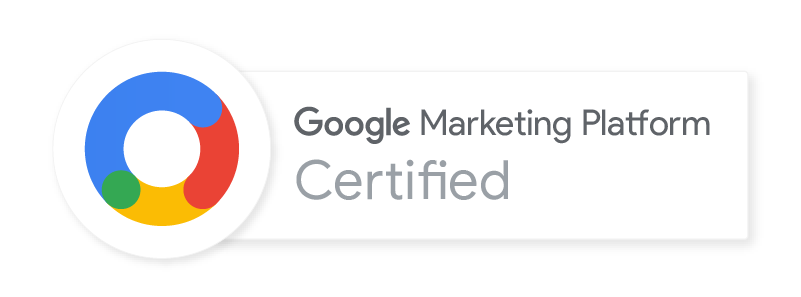
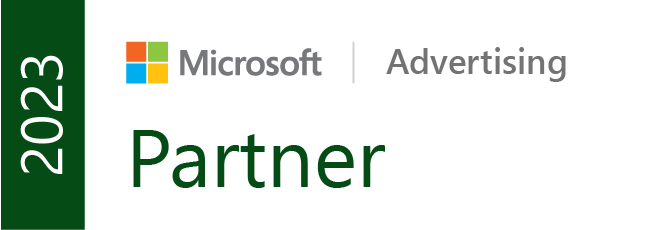

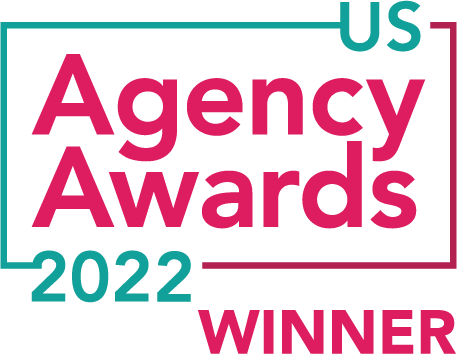


I can’t really thank you enough Chad for such a nicely put together walk-through on this. I have knowledge, drive and am ready to go but am doing my first official and alone PPC management client this coming week. To say that this already feels like my saving grace would be an understatement. Thanks so much for sharing and you have a new reader in me!
Hi Nikola,
Thanks for reading and if you have any questions along the way, please feel free to reach out to us.
Thanks!