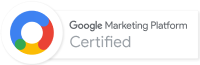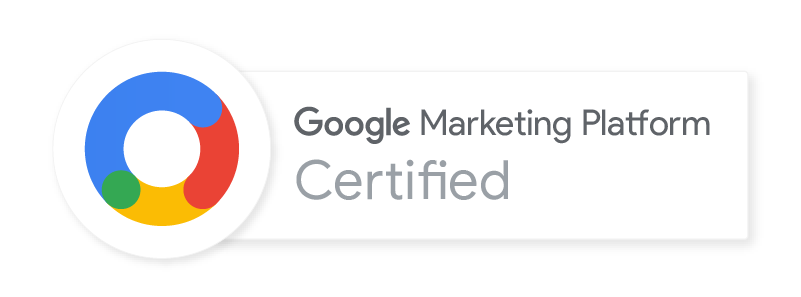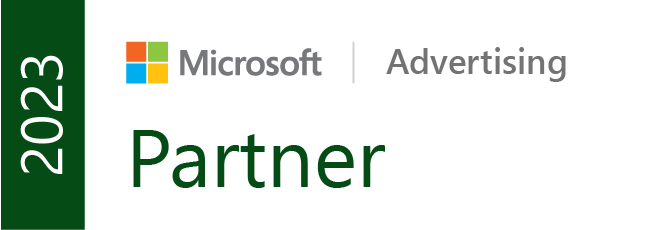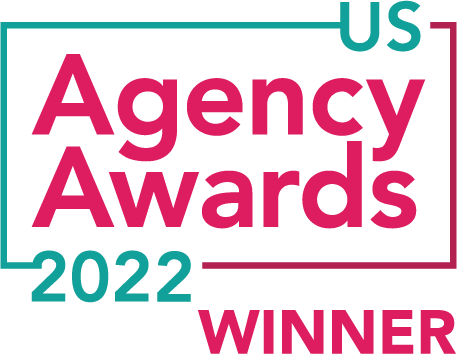Ever have one of those days where you’re digging through Google Analytics (GA) and you say to yourself “What the f*@$ is this s%$#!?!?”
Yeah – me too.
Don’t get me wrong – I love GA. It’s way easier to navigate than most of the other analytics platforms out there. But just like its users, GA isn’t perfect.
As an expert on both analytics and all things brutality (I’m a big death metal fan) I’d like to call out some of the most frustrating aspects of GA, as well as solutions to work around these obstacles.
NOTE: These brutal issues will be listed from the simplest to the most complex. If you’re new to GA, start reading here. If you’re a GA wizard, feel free to scroll down to more complex topics.
Problem: Limited visuals
When you present data you want your charts to look sparkly clean. GA’s basic visuals are fine, but when you try to show multiple metrics, segments, or time intervals…things get ugly:

1
Looks more like a Richter scale than analytics data
Even with simple data points, the visuals in GA aren’t great:

We want sexy data visualizations, not the bare minimum. The visuals can’t be customized within GA, so we have to look elsewhere for enhancing our charts.
Solution – Microsoft Excel
Export the data into a CSV in Excel to create your own visuals. Want to pick your favorite colors? Done! Want the labels to actually be readable from a distance? Done!

If you’re lacking confidence in your Excel skills, check out my deck on visualizing analytics data in Excel. It’ll show you the basics on making kick-ass charts from your GA data.
Problem: Names of metrics and reports keep changing
One day you go into GA and try to look up how many unique visitors came to your site. But then you can’t find that metric, or other metrics, or even the Channels report where you looked yesterday.
Maybe you think you’re going crazy. It was all here yesterday!
You’re (probably) not crazy. GA decided to rename metrics and reports out of the blue. Now your unique visitors are called users, your visits are called sessions, and your Channels report is hidden under the All Traffic button. How dare they make you click one more button to find your report!
Solution: Search box
You can use the search box in the top left corner of the interface. If you need the Channels report, instead of clicking around the dropdown lists you can type it in the box:

And select the report from the results:

Note that you can also use this for finding recently viewed reports.
As for the renamed metrics, be on the lookout for announcements from GA when these changes occur. Here’s a quick list of common metrics from Google’s last renaming batch in 2014:
- Visits are now Sessions
- Visitors are now Users
- Avg. Time on Site is now Avg. Session Duration
Problem: Data sampling
When you try to look at lots of data (like millions of sessions) with several dimensions and segments, eventually you’ll hit a data wall. GA will sample your report based on less than 100% of your sessions. It usually looks like this:

This can be especially frustrating when you already clicked the button telling GA to provide your data with slower response for greater precision. Response time is exactly why the sampling occurs. GA doesn’t want to spend all day building out your report, so it provides a sample.
Solution(s):
- Purchase GA Premium to eliminate almost all sampling from your reports. You put down the cash and GA will work harder to bring you all of your data. But Premium costs $100,000+, so let’s assume that isn’t possible.
- Slim your report down to the essentials. Strip away extra segments and dimensions to obtain the largest sample possible.
- Worst case scenario – split the time interval into smaller parts and move the data into one Excel file. This is crazy annoying, but it technically works.
Problem: Traffic segments aren’t accessible in all reports
Custom segments are a fantastic way to view specific parts of your data. They’re easy to implement; click on the top ribbon, find (or create) the one you need, and you’re good to go!

But if you venture to the Multi-Channel Funnels report, you’re screwed:

Same goes for the Goal Funnel report:

C’mon GA! What’s up with that?
Solution: Write Google an expletive-filled letter of complaint
I’m kidding of course. But you’d think by now this would be consistent across the entire interface. Until then we have to wait for the GA team to mercifully give us access to the segment ribbon on these reports.
Problem: Report filters lack “or” logic option
Let’s say you want to view all of your pages based around your site’s newsletter. The URLs contain either the word “mail” or “newsletter”. You can make a report filter to find URLs for mail, but when you want a filter to also capture newsletter…uh oh:

We can only select “and”, meaning that the URLs would have to include both of those words. In this scenario the filters wouldn’t work.
Brutal.
Solution: Regular Expressions (RegEx)
This nifty language can help you access any combination of dimensions you’d want in a report. It even has a character that represents the word “or”, the vertical bar | (that’s not a lowercase L, or an uppercase i, but a vertical bar |).
If you select RegEx in the filter options, now we can create our filter with one condition:

New to RegEx? No problem! Here’s a handy cheat sheet, as well as this free RegEx testing tool to verify whether or not your expressions are capturing what you need.
Problem: Multi-Channel Funnels revenue consistency to other reports
My colleague Michael Wiegand brought this one up. When you go to the Multi-Channel Funnels (MCF) report, direct traffic is awarded conversions differently than every other GA report. Google has their reasons but I’ll make it simple:
If a conversion takes place from a direct visit, in the MCF report the direct channel is awarded with the conversion. Every other GA report defers the conversion to the last non-direct visit from the user who just converted.
For example, here’s revenue in the Channels report:

Then the same profile in the MCF report:

They both add up to the same total revenue, but the distribution is inconsistent.
Some argue that this is more accurate since direct traffic is not ignored. But it creates an inconsistency when using multiple reports.
Solution: Less emphasis on last-click attribution
This brutal situation is an important lesson for all analytics users: last-click is not the only attribution model. Michael has an excellent post on the flaws viewing conversions with only last-click attribution.
Go play around in the Attribution Model Comparison tool to get more thorough insights on how your channels contribute to your conversions.
Next time you start to have a meltdown while in GA, just remember many issues on the platform have solutions. Even if there isn’t a current fix, Google updates the platform at least once per year to help solve these issues.
But don’t hesitate to take a screenshot of an issue and tweet them “WTF?” – they need the feedback.