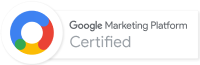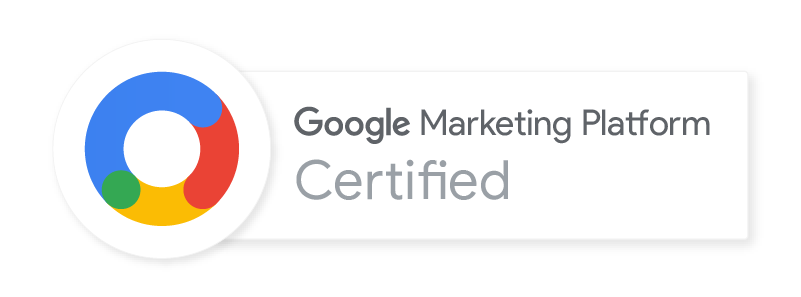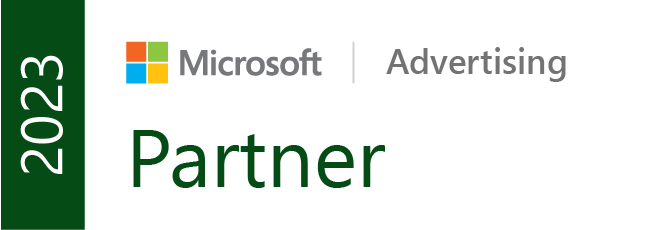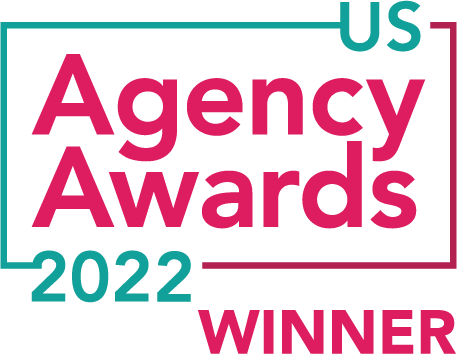WordPress plugins have been shaping the way users extend WordPress for years. As plugin development evolves, it is essential to understand why—and when—you should use plugins. While plugins do help extend functionality, you need to be aware of the added weight that plugins can add to your website, as well as any vulnerabilities they may have.
What to Look For When Choosing Plugins
As you browse through the WordPress Plugin Repository, you will notice that all plugins have three items right off the bat:
- Reviews (star rating, and count)
- Number of active installations
- The version of WordPress the plugin has been tested for
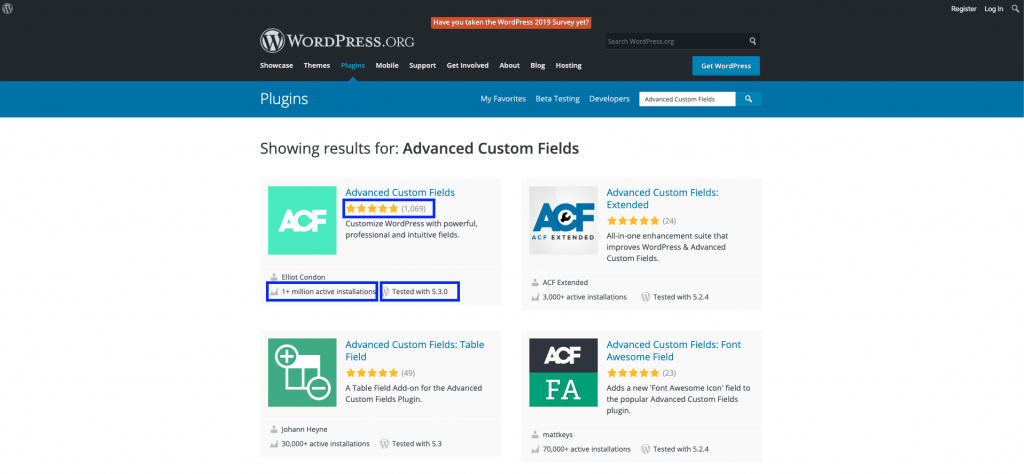
Reviews
Reviews can make or break a plugin’s reputation. It is important to read through the reviews because often, the users submitting them will also provide small use cases for the plugin, which is a good way for you to see if the plugin is going to work for you. It also allows you to see if any bugs have been identified, and whether or not the plugin developer is actively working to resolve them. Sometimes reviews can be misleading as well; some people do not read instructions before downloading and encounter trouble implementing the plugin, which in turn can result in a bad review.
Number of Active Installations
In many cases, the number of active installs can be a great indicator of whether or not the plugin works as intended. However, It can also be misleading because some new plugins may not have enough traction (yet) compared to others that have been around for a long time. Checking the reviews and changelog for new plugins can help make sure it is going to be sufficient for your use.
WordPress Version Testing
The WordPress version for which the plugin has been tested is probably the most important deciding factor when choosing plugins. With updates for WordPress being pushed monthly, plugin compatibility can vary depending on the version of WordPress your website is on, versus the version of WordPress your plugin has been tested with. At the time that this post was written, WordPress is currently on version 5.3, which means that your plugins should have at least been tested through version 5+.
Testing Plugins
When it comes to building and maintaining websites, it is best practice to test before implementing changes to a live site. Here are a few ways you can test your plugins to check for functionality and potentially save you many headaches down the line.
Create a Dev/Test Site (Easy)
Most WordPress-specific hosting plans will allow you to create multiple websites on your server. If you aren’t sure, it would be a good idea to reach out to your hosting support to inquire about setting up an additional test site to serve as a copy of your live site.
Create a Local Site (Advanced)
For advanced WordPress users, here is a great step-by-step tutorial on how to create a local WordPress install. A local install is a website that is hosted locally on your own computer, whereas a dev, test, or live site is hosted on a remote server.
Too Many Plugins?
While plugins are a vital part of any WordPress site, it is important to remember that it can be detrimental to have too many. When uploading plugins, you are adding additional weight to your website, which can negatively affect your site speed.
It is always good practice to plan your website’s structure before you start building it. That way, you will know ahead of time what features or functionality will require a plugin, as well as what could be done with a smaller, custom implementation. Utilizing a developer to create a custom implementation offers a solution that won’t contain all of the bloating that can come from using plugins.
WordPress Plugins We Use
There is no shortage of available WordPress plugins. Below are some of our favorites that we use at Portent.
Advanced Custom Fields
Advanced Custom Fields (ACF) is a WordPress plugin that is used by developers to create easy to use content fields inside of edit pages, like the Page(s) section in WordPress.
The ‘content fields,’ more commonly known as ‘custom fields,’ can be used for nearly anything. Custom fields are defined in the plugin settings, and a developer will be required to configure the code, which would then output the field content to the front end of the website. By utilizing the power of ACF, you can construct websites faster, and make content entry much easier.
Why We Use ACF
ACF is our favorite plugin here at Portent; we use it on nearly all of the WordPress sites we work on. It is great for creating page builders, adding additional functionality to custom post types, and creating custom logic for all sorts of different website features.
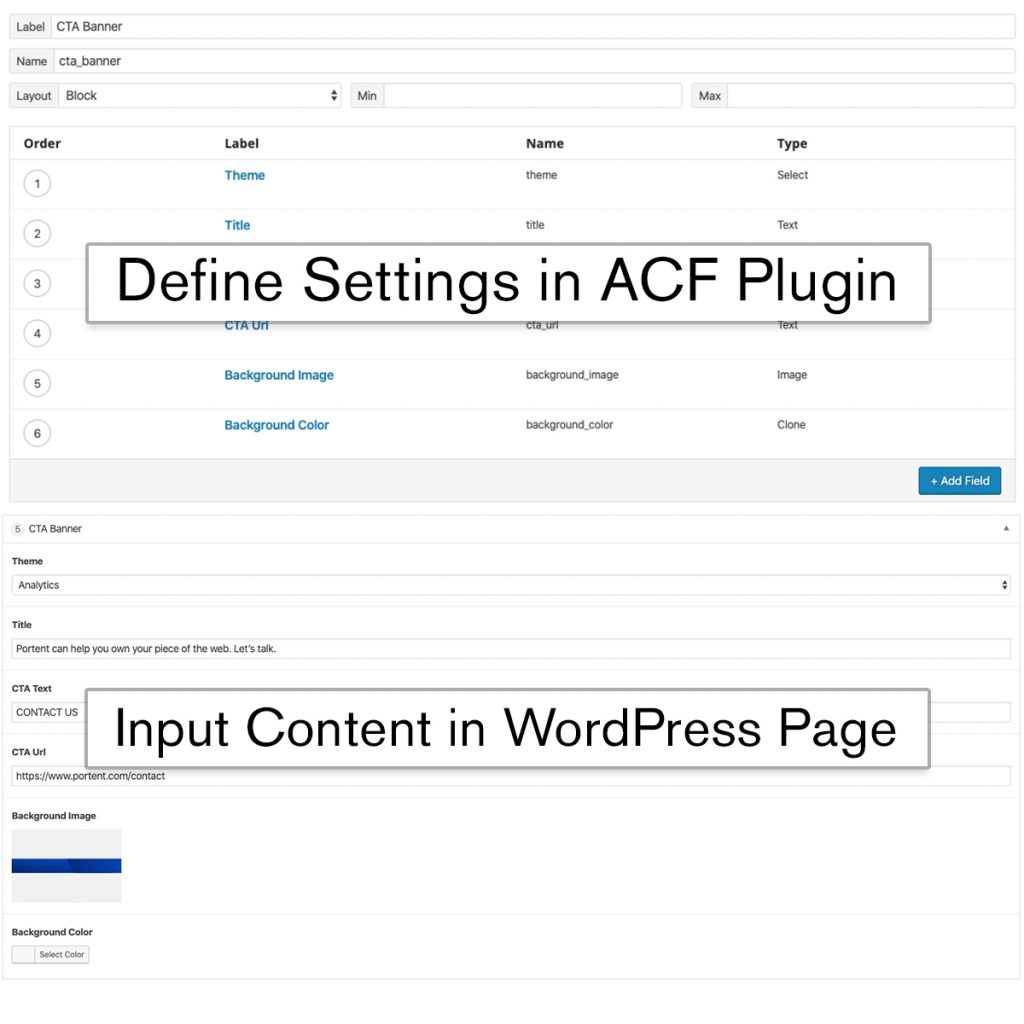
When Should You Use ACF?
Use cases for Advanced Custom Fields are vast. When starting a WordPress project, or looking to add additional functionality or new components, I would suggest reviewing the documentation on their website to see if ACF is the right plugin to use.
Autoptimize
Autoptimize is a WordPress plugin used to assist in website optimizations. It offers a multitude of options, including JavaScript, HTML, and CSS optimizations. It can also help with image lazy loading and image optimization through a content delivery network (CDN).
Why We Use Autoptimize
Autoptimize has a simple interface that makes selecting optimizations easy. It also has a more advanced interface option that you can select within the plugin settings. We tend to use this plugin because it does a great job of optimizing our sites, and it typically works well with other plugins. Autoptimize has an add-on plugin called Autoptimize criticalcss.com power-up, which helps with integrating critical-CSS styles for faster load times.
When Should You Use Autoptimize?
We recommend using Autoptimize for a majority of site optimizations such as slow page speed; JS, CSS, and HTML compression; or removing render-blocking assets by placing them in the correct areas of your markup.
Note: Before installing Autoptimize, we encourage users to run a site audit to see if you have any recommendations that would apply to Autoptimize. If you have questions on running a performance audit, check out our post, Ultimate Guide to Page Speed.
Yoast SEO
Yoast SEO is arguably one of the most downloaded WordPress plugins. Yoast SEO does a great job of simplifying SEO for everyday users.
Why We Use Yoast SEO
This plugin provides on-page SEO analysis within the WordPress page editor. It also lets you know whether the content on your page is readable and gives you tips to ensure your content makes sense to your users. Additionally, Yoast SEO has many user-friendly tutorials on how to use and set up the plugin for the best results.
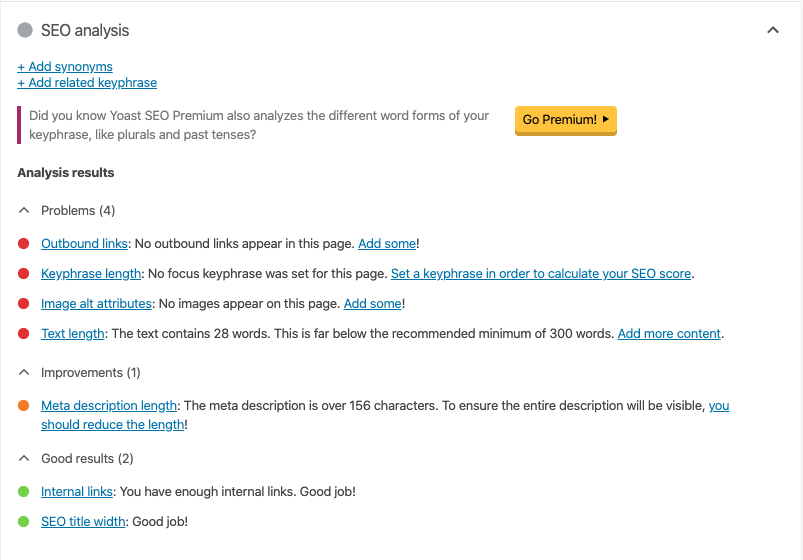
When Should You Use Yoast SEO?
Whether you’re just learning the ins and outs of search engine optimization, or you’re a seasoned user looking to further their knowledge of SEO, the Yoast SEO plugin is a great way to extend the standard SEO features in WordPress.
EWWW Image Optimizer
While we suggest optimizing images prior to uploading, EWWW Image Optimizer is an excellent tool for optimizing, resizing, and reformatting images that are already uploaded to your WordPress media library, as well as images you plan to upload in the future.
Why We Use EWWW Image Optimizer
We use EWWW Image Optimizer for image compression, and in some cases, for WebP image generation (WebP is a modern web image format developed by Google). EWWW Image Optimizer also generates various sizes of images based on predefined image sizes specified within the theme.
When Should You Use EWWW Image Optimizer?
We recommend EWWW Image Optimizer for anyone looking to increase their site speed by optimizing the images on their websites. Image optimization is one of the most important aspects of generating quality site speed scores. To see if you are suffering from slow scores due to heavy or oversized images, check out our post on maintaining site speed. The very first section of the post refers to image compression.
Safe SVG
Before jumping into the benefits of using the Safe SVG WordPress plugin, I want to give you some information on SVGs and why they can benefit you and your website. SVGs, or Scalable Vector Graphics, are XML-based vector images that can scale infinitely without becoming pixelated. Logos and icons are often created as SVGs. Aside from the fact that SVGs are scalable, SVGs also can be interactive and animated. They are also typically a much smaller file size than your typical PNG, JPG, or GIF, which means faster load times.
By default, WordPress doesn’t allow images to be uploaded as an SVG file format. The Safe SVG plugin remedies this and also filters uploads to look for potential security risks.
Why We Use Safe SVG
While there are snippets of code that can allow SVGs to be uploaded to WordPress, the SVGs won’t actually display in the media library once uploaded. Safe SVG will enable you to visually see your upload in the media library, as well as sanitize your uploaded SVG so you don’t open up doors to security vulnerabilities by uploading a malicious graphic to your site.
When Should You Use Safe SVG?
We recommend using the Safe SVG WordPress plugin for anyone who has SVG files that need to be uploaded to the WordPress media library.
To Recap
WordPress plugins have the ability to make your life so much easier when it comes to extending the functionality of your website. However, while the extended functionality can be appealing, it is important that you choose the right plugin for you.
Remember this checklist for choosing plugins:
- Check reviews
- Look at the number of active installs
- Determine the WordPress version testing
Always take the time to test plugins locally or on a staging/dev site. That way, you can ensure the plugin you choose isn’t going to cause you issues once installed on your live website.
And finally, there is such a thing as too many plugins! Excess plugins can affect your site speed. Before implementing one, consider whether or not you really need it, or if an existing plugin or a custom implementation could provide the same functionality.