Want to get more for your money on your next SEO audit or site review? After two years of reviewing sites offering everything from dog food to process automation, (I still have no idea what that is either), I decided to put together this half-blog-post-half-PSA covering a few of the most common SEO mistakes or missed opportunities that you can start to address today. I see so many of the same things over and over when reviewing websites that unnecessarily hurt visibility and performance.
These are the really basic, SEO “101” and “201” things. I’m still not sure why I see them so often… but I do. So, here are five things I’d recommend you check before you hire an SEO agency for an audit or for long-term help. My hope in giving away the farm is that this will free you up to work with your SEO agency on the fun stuff like developing content hubs to drive serious SEO gains on the important topics for your business, and taking over answer boxes. I’ve even given you a free tool to check each one, so no excuses!
1. Check Server Response
Nonexistent URLs should always return in a 404 server response and an error page with helpful tips to send your audience on their way to find what they’re looking for. Not a 200 error page or a redirect to an error page.
The wrong server response can lead to a number of problems. First, it can waste server resources and drag down overall site performance. It can also waste “crawl budget” as Google and Bing will interpret broken links as legitimate ones and waste time crawling them over and over. Third, it can split link authority if external sources misspell or use the wrong link. Those are three things you want to avoid. Luckily, the good folks over at Ayima made a chrome plug-in called Redirect Path that I use frequently. Redirect Path makes it easy to ensure your server is responding correctly to nonexistent pages.
Here’s what you don’t want to see:
Or this:
This is the only acceptable response for nonsense URLs:
2. Check for HTTP to HTTPS duplication
Did your site recently switch to HTTPS? Great! Can you still load HTTP versions of your URLs in a browser and get a 200 response? Not great!
With Google pushing HTTPS so heavily, a lot of sites are making the switch. However, one commonly overlooked step of this process is setting up a server-side redirect to send all HTTP traffic to HTTPS using a 301 redirect. If you miss this step, you essentially have two duplicate sites. Not good.
Another thing I see a lot is people redirecting to HTTPS using 302 redirects. 302 redirects are temporary, meaning your HTTP pages will remain in Google’s index for much longer. Know your redirects, people.
Even if you made the HTTP/S switch eons ago, but you can still load pages on your site under both versions you need to fix it. Secure or not secure, the other version should redirect to the correct one. You don’t need a tool for this, just plug in each version and if one doesn’t redirect to the other, set up a redirect rule to make it happen.
3. Set Expires Headers for Static Files
Browser caching for static files is a pretty easy site speed win that too many sites don’t utilize. To oversimplify it, setting expires headers to one month in the future means that when someone visits a page on your site, their browser will download and store static files like images and .js or .css resources. This way when they return to your site within a one-month period or click back to the previous page the files will load instantly. It’s fewer requests for your server to handle and much faster for users.
But here’s the fun part: if you skip setting this window, the default result is that every time a user returns to your site their browser has to request the resources for the page all over again slowing down load time.
Usually you can set this for six to twelve months out, especially if your site doesn’t change very often. If you regularly change up the look of your site you’d want that expiry window to be much shorter. This article from the Moz blog does a good job of explaining when you should think twice about caching all the files on your site, but still leverage it to improve site speed.
This is generally not difficult to do, but the actual implementation will vary based on your server setup so you’ll probably need the help of your dev team.
For most things site speed, I use an online tool called WebPageTest that will call out some easy site speed wins.
Pro Tip: Make sure you don’t just test the homepage! Product category pages and blog posts can reveal speed improvement opportunities that the homepage won’t. If you’ve already covered all that and want to get even geekier to improve site performance and SEO gains, we wrote a massive guide to site speed you can use as a resource if you don’t have technical SEO nerds on retainer.
4. Check Search Console and Fix Broken External Links
Even at the SEO 101 level, you should know how important and impactful it is to have links from other sites pointing back to yours. That said, why would you ever let a link you’ve earned through PR or producing great content not give you the authority you deserve?
There are two major sources of broken external links. The first is when an external site links to yours, but the link was misspelled or otherwise incorrect. The second major source is when links on your site change locations without redirects in place. Typically we see this happen when a business changes directory or navigation structure. Regardless of how it happened, this can be a fantastic win and an easy fix in a lot of cases.
A free, easy way to check for these broken links is by logging into your Search Console account and using the “Crawl Errors” report. The data here isn’t perfect, but it does give you a good idea of URLs you might need to redirect. For example, if Google has found an old, now-archived page called widgetworld.com/blue with 100 external backlinks and you know the new location of that page is widgetworld.com/blue-widgets you can set up a 301 redirect to the valid page and regain the 100 links worth of authority in a single move. Your business may be the exception, but that seems like it’s a heck of a lot easier than trying to generate 100 new backlinks.
Pro Tip: You don’t need to redirect every URL you see here. Look for URLs with valuable backlinks to prioritize. You can even throw them in another link checking tool like Majestic (not free, sorry!) to double check Google’s data. And, of course, some pages you find through this exercise should simply be 404s like discontinued product pages for example.
5. Maximize the SEO Value of Images
In general, make sure you’re setting descriptive alt text for images on product pages, site pages and blog post hero images. We’ve known for a long time how valuable image optimization and Google’s image search are for driving organic traffic.
The single easiest way to get your images showing up here and ultimately bring people to your site is by using descriptive alt text. This is especially important if you are a in a vertical like retail or travel and have a lot of high-quality images that can create desire for your product. One of the longest-standing, and best free tools out there is the Web Developer plug-in which has an option that allows you to see all image attributes on a given page:
Pro Tip: You should also make sure you’re using the correct formats for images. Use jpg format for photos and save png for vector images and images with transparent elements, since they tend to be larger and can slow download time of the page. Again, check out the massive site speed guide if you want more details on this.
Parting Thoughts
And there you have it! Five common SEO mistakes and the basic tools to identify them.
Again, my hope is that you can tackle some of these basic and impactful fixes today, so that you spend your next SEO audit focused on the really interesting stuff.

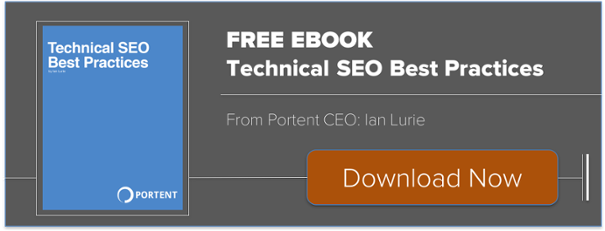








Spot on. Every site I’ve been asked to audit has been guilty of most or all of these.