Any marketer worth their salt knows how critical it is to measure the right performance metrics and to be able to trust that data implicitly. Nowhere is this more true than in digital marketing, where the expectation is for (nearly) flawless measurement across users, sites, campaigns, and devices.
In doing dozens of web analytics audits over the past year alone, Portent’s analytics team continues to see a lot of the same simple yet harmful mistakes again and again. Many of these issues are incredibly easy to fix. In some cases they literally involve nothing more than checking off a well-hidden box in the admin section of your platform.
Hopefully this post saves you the trouble of repeating these mistakes, or at very least helps you spot and fix these common problems in your own analytics before they come back to bite.
1. Missing Tracking Code
One of the most common problems we see with websites that have existed for any length of time is not having full analytics code coverage across the site.

This might seem like a trivial detail, but it can result in under-reporting your hard-earned traffic, blind spots in what your prospective customers are looking at before they purchase (or bounce), and failure to add great prospects to retargeting pools, to name a few.
To evaluate your site for analytics code coverage you’ve got a few options. At Portent, we use a proprietary site crawler and inventory tool as part of a broader diagnostic. You can also use a paid tool like Screaming Frog to do this site-wide analysis yourself.
Whether you’ve got your agency partner running the analysis or are using a tool: the crawler should return a list of URLs on your domain that don’t have the appropriate code or tag. In most cases, this problem is localized to specific pages that were custom-built for business or design reasons, so the fix is pretty painless.
2. No Tag Manager “Second” Code
Just as having full code coverage on your site is essential, you’ll need to take a look at whether you’re firing the correct code. In this case, we’re talking about code that needs to be deployed in both the head of your pages, as well as the body.

If you’re managing code snippets for analytics and other digital tools through Google Tag Manager (GTM), but aren’t fully comfortable with GTM we see this fairly often for a specific reason.
Pro-Tip: In the past year Google came out with changes to the Google Tag Manager tracking snippet. They’ve added a second piece code that should to be placed right after the opening body tag. The purpose of the new code is to ensure that every element in your data layer is loaded before someone leaves the page.
Bottom line, it’s a very good idea to do a check-up across any site to ensure you’re firing a complete and correct tag manager script.
3. No Analytics Code On Subdomain

For sites that use subdomains which is fairly common, mistakes or oversight in analytics coverage are so common that we’ll typically spend quite a bit of effort to get this right. Every subdomain is part of your brand, and it’s part of your customer’s lifetime interaction with your company.
Picture this: you’re running your blog, a FAQ section, a more robust knowledge base, an app or product, truly anything on a subdomain. Wouldn’t you want to know how your customers, both prospective and current, are consuming every part of your content and using your service? Whether you’re personally responsible for acquisition, minimizing churn, or anything in between, there’s a wealth of information available to every marketer by having a complete picture of how users move through every part of your site and subdomains.
Many times, this oversight in code inclusion on the subdomain is a byproduct of the content of the subdomain living outside of the CMS of the site proper.
But with how easy it is to drop a tag management container in any CMS these days there’s no excuse for silos here, people!
4. IP Address Exclude

Moving past the potentially obvious statements of “track everywhere” and “use the right analytics code”, the admin settings of your analytics are seriously important, and often incorrectly configured for one reason or another.
One of the most common mistakes we see is companies not excluding or segmenting out their own IP addresses. Simply put, you can’t afford to muddle precious customer or prospect data with your staff looking up answers, testing the new marketing campaign, etc.
Pro-Tip: Don’t forget to exclude your IP address, but remember you’ll need to exclude the IP addresses of every partner you work with. Those agency-types can get a little obsessive with visiting and testing pages repeatedly to make sure everything is working correctly.
Bonus Pro-Tip: In addition to your IP-filtered view, it’s best practice to always have a raw, unfiltered view in your analytics running as a backup, in case you get a little overzealous with the filters and need to backtrack.
5. Exclude Robots and Spiders
Staying with your admin settings: another problem we see often is failing to exclude traffic from bots and search engine “spiders” in analytics results. And yes, the picture below really is all you have to do.

While most web spiders do serve a valuable purpose, from an analytics standpoint all that this bot and spider traffic gives you is falsely inflated traffic and falsely deflated conversion stats from a bunch of computer-program-generated sessions. We have yet to see a good reason or excuse to leave these hits in your data.
6. Internal Referral Exclusion List

Another account-level setting where we often see mistakes or oversight is the Internal Referral Exclusion List.
Excluding internal domains (or self-referrals) from your site traffic reports is seriously important if it affects your business and you care about understanding who’s sending you traffic, reporting how much of your traffic mix is legitimately from outside referral clicks, etc.
This also applies to third-party payment sites if you run an e-commerce outfit that goes to a different domain during the checkout process before returning a user to your core site. You would want to exclude that payment system as an internal referral. If you skip this step the payment system will likely be adding new sessions to your Referral Traffic bucket as every buyer “returns” to your site.
Pro Tip: Although Google’s help documentation says you only need to add top-level domains to the referral exclusion list and that subdomains are automatically covered, we’ve found this isn’t consistently true. Adding subdomains just to be safe is a good idea.
7. Letting (Other) Traffic Linger
One slightly more challenging issue we see presents as some amount of traffic in the “(Other)” channel grouping. This is a problem for a few reasons, primarily that it robs you of insight about which of your channels should’ve gotten credit for those clicks, sign-ups, or sales.

The most common reason that traffic gets classified as (Other) is that it came from a campaign or ad with problems in the tracking URL, more specifically the UTMs. Not quite as easy as a button-click in your settings tragically, but still important to diagnose, locate, and fix.
Pro Tip: Most often, traffic makes it to the (Other) bucket because manually-tagged tracking URLs aren’t using the utm_medium parameter correctly. Your medium parameter should always reflect the type of traffic and not the source of traffic (i.e. utm_medium=social, not utm_medium=facebook).
Letting traffic fall to (Other) for failure to test and troubleshoot analytics tagging for ads, posts, shared articles, etc., can lead to attribution problems in that you’ll likely struggle to report the true ROI of your campaigns.
8. Smart Goals

A lot of the businesses that we do analytics audits for have Smart Goals enabled in their goal settings. Whether or not Google’s Smart Goals are a good idea for every business is still up for a bit of debate.
In essence, Smart Goals are designed to use machine learning to track micro-conversions that Google believes will eventually lead to revenue based on observed past behavior from your other visitors.
We absolutely believe in the value of using data to build predictive models that lead to tracking the metrics that ultimately matter. But that’s still no excuse to rely completely on someone else’s model, and forego building some basic, logical goals that correspond to the key events on your site. Instead, it’s better to define your own micro-conversions and set up goals in GA around those: newsletter subscriptions, ebook downloads, contact form submissions, or anything else.
And looking at the positive here, letting the engineers at Google take a crack at building you a predictive model based on past visitor behavior is pretty darn cool and very likely valuable, even if you’re not getting full visibility into the model.
9. Wrong Destination Page
One really good thing to check in an analytics audit is whether your goals are tied to the right events or (in this case) page views on your site. For instance, a mistake we find surprisingly often is that a goal will be tied to a user hitting a particular destination page, like a “thank you” page. No harm in that.
However, if the wrong destination page is specified (say, the form page itself, rather than the “thank you” page), you can go for a pretty long time without realizing there’s an issue if things pass a quick visual inspection. Again, this one just goes in the attention-to-detail bucket, but it’s a good one to double check every so often.
10. Single Goal with Different Goal Funnels
The last common mistake we’ll talk about is setting up a single destination goal with different or multiple funnels. Picture this, let’s say there’s three ways to check out on your e-commerce site:
- Guest checkout
- Registration checkout
- Returning checkout
They all wind up at the same receipt page, but you wanted to see how many people complete each of those three distinct paths. So you configure funnels around each of those pathways, but the result in GA is 3 goals showing the same exact number of conversions. Ack!

Goal Funnels
Okay, so why didn't this work??
Why doesn’t this work? Because these funnels only apply to a specific report called the Funnel Visualization report in GA. Outside of that granular report, the goal records the exact same amount of hits to the receipt page.
As a workaround, you’ll want to instead build a segment that shows sessions that include hits to guest checkout steps. Then, simply apply that segment (and similar segments around registration and returning checkout steps) to any report in the conversion section to see how many people accomplished your goal under that lens.
For more on this, Google’s got some solid documentation on Funnel Visualization vs. Goal Flow geared toward technical marketers and analytics professionals.
And there you have it!
This list of common analytics mistakes is by no means exhaustive. But if you can knock these fixes out yourself or skip the mistakes altogether you’ll be in far better shape to build a complete and confident picture of what’s working in your digital marketing program.



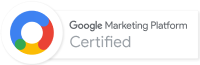
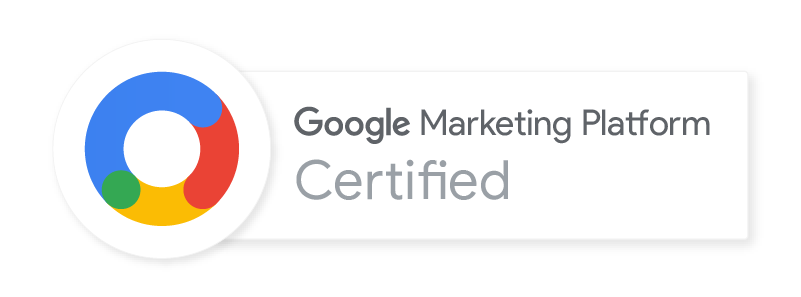
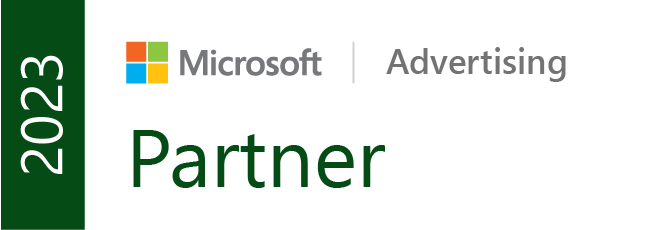

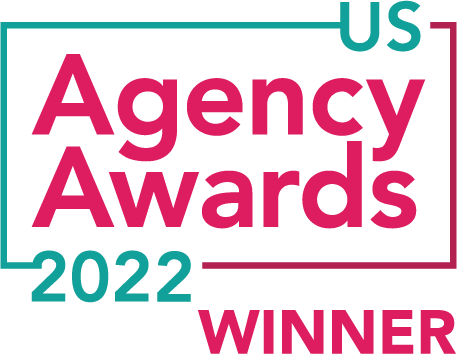


Beautifully described the common but important things for the Google analytics. Well, it is really being done. Would like to request you to update next post for the enhancement for the beginners.
I think that the biggest problem with GA comes from the fact that people still don’t know well to use this tool…there are SO MANY things you can do with it!
Thank You for such a detailed guide with images on Google Analytics, it helps beginners very much as well as experts also.