Before I joined the team at Portent, I spent years executing landing page tests via paid social media platforms. One paid campaign could contain the same creative and targeting but split traffic to two different destinations. I didn’t know it at the time as a social media manager, but I was conducting a kind of redirect testing (a.k.a. “split-URL testing”).
Conversion rate optimization strategists are all too familiar with the numerous classifications of A/B tests and how they will work best for achieving their objectives for their clients and stakeholders. Whether determining what kind of test to implement or how complex of a testing plan or setup is involved, the redirect test is a vital experiment for digital marketers to know.
What Is a Redirect Test?
Sometimes known as split-URL testing, redirect tests consist of two separate, published web pages. Performance metrics and KPI’s between these two pages are tracked and compared to determine which one had the best lift in desired conversions.
The most commonly used CRO platforms with redirect testing are Google Optimize, Crazy Egg, Optimizely, and VWO.
Why Are Redirect Tests Helpful?
The most crucial result redirect tests have in CRO is which overall design of the landing page was more effective in achieving conversions.

Redirect tests can take landing page designs like the above examples, variants A and B, and provide valuable conversion and engagement rate insights. Once a winning test variant is declared, marketing teams can confidently funnel campaign traffic to the landing page. Designers will also have insight into which of their styles has proven to be most effective.
Types of Redirect Tests
The most common redirect tests involve two final URLs to use when setting up the experiment in your platform of choice. For example, Google Optimize redirect tests refer to this arrangement as a single-page variation test.
More advanced versions of redirect tests will allow you to assign your variation experience to live within a set subdomain or campaign by modifying the original page’s URL and parameters with find/replace or regex functions.
When to Implement a Redirect Test
Redirect tests are essential for testing two different landing page experiences for your visitors. These experiences could be for specific campaigns, traffic channels, or redesign initiatives.
One example of a redirect test could involve testing which landing page converts best for audiences and customers who click through paid search ads. In this instance, the landing page that earns a significantly higher conversion rate would continue to be used in the advertising campaign.
A huge benefit of finding a winning landing page via redirect testing is insight into possible elements of content that best influence higher conversion rates. This learning could help inform further A/B testing for other pages that need content and conversion rate optimization.
Redirect Test Tools
While notable platforms like Crazy Egg, Optimizely, and VWO exist in the A/B testing varieties with redirect test abilities, our tool of choice that interfaces the best with our analytics and paid teams is Google Optimize.
Google Optimize accounts interface well with your existing Google Analytics properties. For instructions on linking your website’s Optimize and Analytics platforms, check out this guide from Google’s Optimize Resource Hub.
Setting Up a Redirect Test
Let’s walk through a general, single-page redirect test that you’ll encounter as part of your conversion rate optimization strategy.
1. Create the Experience
Within your Optimize account’s Experiences, click “Create experience.”

A slide-in feature will appear to assign your test’s initial details and establish it as a “Redirect test.”
1a. Name your test.
1b. Enter the URL you would like to use as your original page.
1c. Select “Redirect test” from the list of experiences.
1d. Click “Create” to continue setting up your redirect test.

2. Add Your Second Page as a Variant
Start this phase of the setup by clicking on the “Add variant” button in your new redirect test’s Details page.

A different slide-in feature will allow you to assign your variant’s details.
2a. Name your variant with enough detail to reference in reporting.
2b. Enter the URL you’ll use to redirect traffic.
2c. Use the preview to verify that both the original and redirect URLs are different addresses.
2d. Click “Done” to continue customizing your redirect test.

3. Add Any Necessary Targeting
Google Optimize allows you to set page and audience targeting for your redirect tests. Since this single-page redirect test already has the correct page targeted, we may focus on specific audiences.
Start this process by clicking “Customize” under Audience Targeting.

You’ll find there is a vast selection of settings to choose from based on audience traits like traffic source, device category, etc. Select any and all that apply to your desired audiences before continuing.

4. Add Up to Three Objectives
Objectives are the conversions on your original or variation pages that you hope to optimize. For example, your objectives may be from goals you’ve set up in Google Analytics. These goals will appear if you select “Choose from list” in the dropdown for “Add experiment objective.”

Alternatively, you can use “Create custom” to add additional objectives based on specific events or pageviews. Knowing which events to use for a custom objective will involve familiarity with how interactions are tagged on your website.

5. Check the Optimize Installation
Your redirect test will require you to use this step in the process to verify that the Google Optimize snippet is installed correctly on the pages you wish to test. Start this step in the process by clicking “Check installation.”

Optimize will then redirect to your variation experience to check the installation of the snippet. Once finished and verified, you’ll see the following pop-up confirmation. To return to the redirect test’s setup details, click “Back to experience.”
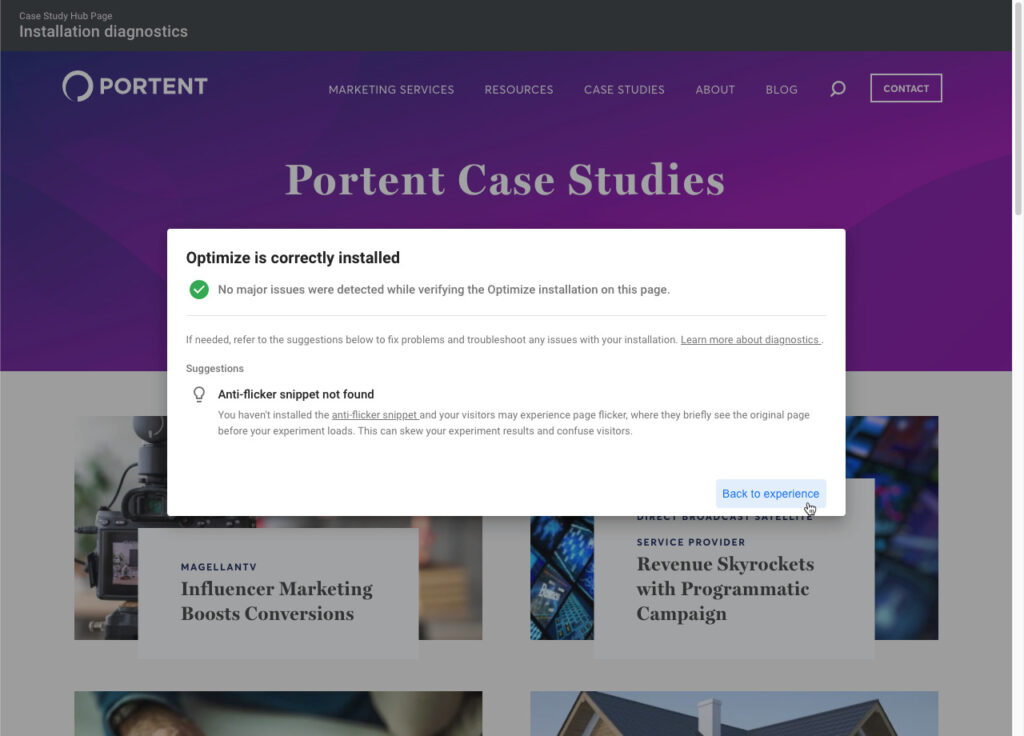
Also, note that suggestions may appear as well. Our example pop-up here shows that we may install the anti-flicker snippet for this redirect test.
6. Launch Your Redirect Test!
Now that you’ve set up your redirect test to your liking, the next step is to launch your experiment! You’ll find a click icon at the top of the details page to set your test duration. (By default, Google Optimize tests run for 90 days.)

Click “Start” to begin your redirect test if no other changes are needed.
In Summary
Redirect tests are a great way to compare conversion and engagement rates for two different landing page experiences. Insights from these tests can help inform what designs and layouts will work best for the audiences you want to target. You can design a redirect test in Google Optimize in as few as six steps. Experiments like redirect tests are vital in your success as you continue to grow your CRO expertise and programs going forward. Happy testing!










Great article with an excellent idea!
Very helpful. I will apply these tips thanks for taking your time to come up with this awesome content