The Google Ads sitelink is one of the most powerful ad extensions an advertiser can use; they provide users with more context of what users can expect to see on your website and directly expose related pages of your site on the Search Engine Results Page (SERP). When used effectively as part of your search campaign strategy, sitelinks can:
- Improve your presence on the SERP by taking up more ad space compared to your competitors
- Increase CTR by 10-15%
- Increase conversion rates by decreasing the number of steps on the path to a conversion

To ensure you’re getting the most out of your advertising strategy, you’ll need to evaluate as many aspects of your campaign elements as possible. By measuring sitelink performance, you can discover which sitelinks have a positive impact on campaign metrics (click-through rates, conversions) or which pages result in higher levels of user engagement (longer average session duration, more pages visited per session).
How to Measure Sitelink Performance (and Why It Is Important)
Like anything else on search and display, you must always test, evaluate, and test again! You want to make sure that you are taking users to parts of your site that add value to their online experience. Leading users to highly informative content about your product/service or even a conversion-focused landing page can increase their trust in your expertise and help decrease the number of steps in their path to conversion.
In some instances, sitelinks may not always need to be tested and updated. For example, suppose you’re a small business owner whose advertising intention is to gain as many customers as possible; your sitelinks might always be: “About Us,” “Directions,” “Request a Consultation,” “Services.”
For B2B advertisers, a sitelink strategy might not be that straightforward. While “Contact Us” might seem like a great sitelink across all campaigns, after looking at performance data, you may find out that users are less likely to click on the sitelink when attached to a non-brand campaign vs. a brand campaign. After discovering poor engagement, it will be in your best interest to test a new sitelink to improve a user’s search experience.
Where to Find Sitelink Performance Data
You can find sitelink performance data in two places: in the Google Ads platform and Google Analytics.
Google Ads
In Google Ads, you can access performance data by opening the ad extensions dashboard. The extensions view shows an aggregate of sitelink performance metrics from the top-level under “all campaigns.”
 Depending on how you have implemented your sitelink strategy, you may be interested in viewing sitelink performance on a campaign or ad group basis. You can find this data by toggling “Extensions view” to “Associations view,” or you can click directly into a campaign and navigate to the ad extensions screen. Campaign names will appear when you switch to the Associations view.
Depending on how you have implemented your sitelink strategy, you may be interested in viewing sitelink performance on a campaign or ad group basis. You can find this data by toggling “Extensions view” to “Associations view,” or you can click directly into a campaign and navigate to the ad extensions screen. Campaign names will appear when you switch to the Associations view.
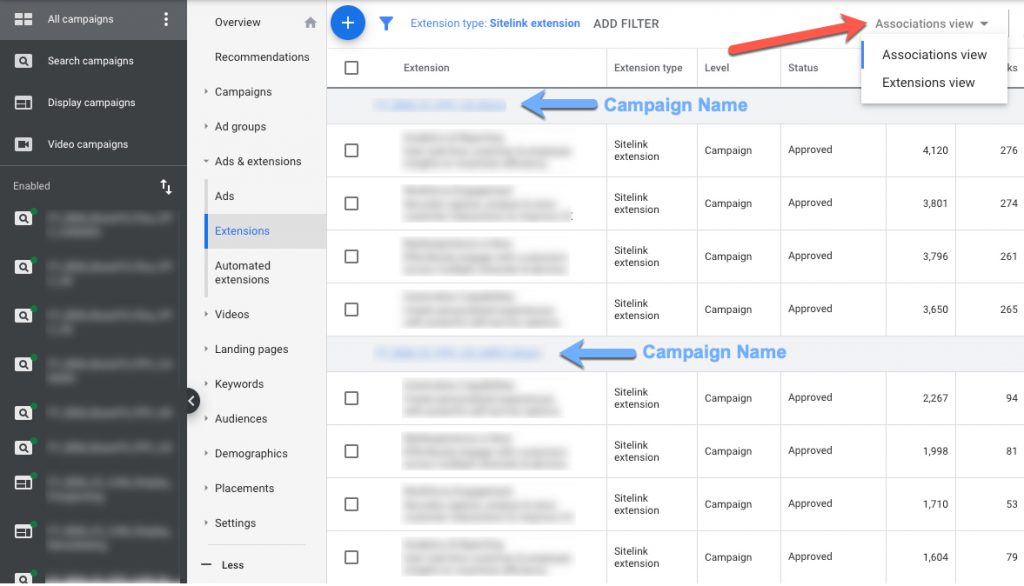
Google Analytics
To find sitelink data in Google Analytics, start by selecting Acquisition from the sidebar on the left of the screen. Find Google Ads in the drop-down menu and select Sitelinks.

You can also view campaign-specific data in Google Analytics by setting your secondary dimension to Campaign and clicking on advanced. You can then filter by the campaign(s) needed for analysis.

When looking at sitelink data in Google Analytics, you may notice that the data differ compared to those in Google Ads – I’ll explain why later on in this post.
How to Measure and Report on Individual Sitelink Performance (the Right Way)
So now that you know where to find the data, which numbers should you rely on? While what you report on is dependent on your campaign goals, you need to know which numbers should be evaluated to make optimizations and recommendations.
Google Ads
Google Ads is a bit tricky in the way it presents this data. Let’s walk through an example.

The screenshot above shows three ad extensions and associated metrics for each. The first one indicates 41,604 clicks with a CTR of 8.75%. However, if you were to report those numbers, you would be grossly exaggerating the effectiveness of this sitelink.
To clarify, the 41,604 click count is the number of times an ad was clicked on when this sitelink appeared under the ad, but not the number of times a user actually clicked on this specific sitelink. To reveal this granular data, we will use the Segment function in the top right corner, and choose This Extension vs. Other.

Doing so will show segmented data for each sitelink extension.
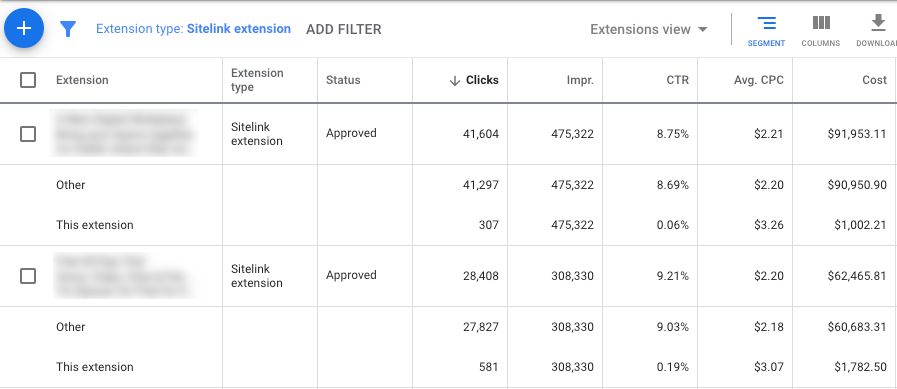
Changing this view tells a completely different story! According to the screenshot above, when looking at the metrics for the sitelink in row 1, rather than that initial 41,604 number, we can see that users actually clicked on the sitelink only 307 times, delivering a much lower CTR of 0.06%.
Google Analytics
As mentioned above, you may have noticed that your Google Ads top-level sitelink data and Google Analytics data might differ. The data that Google Analytics provides is the segmented data we just learned how to reveal in the previous section. The screenshot below shows information for the same sitelinks ads, but this time in Google analytics.
You can see that rows three and six coincide with the segmented data from Google Ads.

What Do You Do with This Data?
At the end of the day, the way you report on sitelink performance depends on your campaign’s objectives and your expectations. If your goal is to increase overall campaign click-through rates, try replacing low CTR sitelinks and test with new ones, and then measure results. But if you’re running a sitelink for something seasonal or temporary like a promotion or a webinar, you may want to view the performance on a more granular level to see how many users converted through it (if any).
By using sitelinks effectively, you can educate stakeholders by reporting on accurate performance. By digging deeper into Google Ads and Google Analytics, you can obtain deeper insights into your sitelinks performance to make well-informed optimization decisions.









