Updated 8/4/20 to include new information.
Google Ads sitelinks are ad extensions that let advertisers promote up to four more specific links within one PPC ad and can increase click-through rate. These links should be more relevant to the user’s search intent like a blog post, product page, the homepage, or another PPC landing page.
Before we discuss more benefits and best practices, let’s take a look at the features of a sitelink and how they appear when shown as part of an ad.
Sitelinks (shown in the red rectangle below) are composed of three elements: one headline (also known as the link text) and two description lines. Sitelink extension headlines have a 25-character limit for most languages and appear as blue clickable text on desktop and mobile. Double-width languages like Chinese, Korean, and Japanese have a 12-character limit. Sitelink descriptions have a limit of 35 characters. However, shorter headlines tend to work better.

Entire sitelinks (one headline + two description lines) are usually displayed when an ad is in the first or second ad position on the SERP, while ads in lower ad positions may only show the headline (blue clickable text) or might not show a sitelink at all. The number of sitelinks eligible to show depends on the device: up to six on desktop, up to eight on mobile.
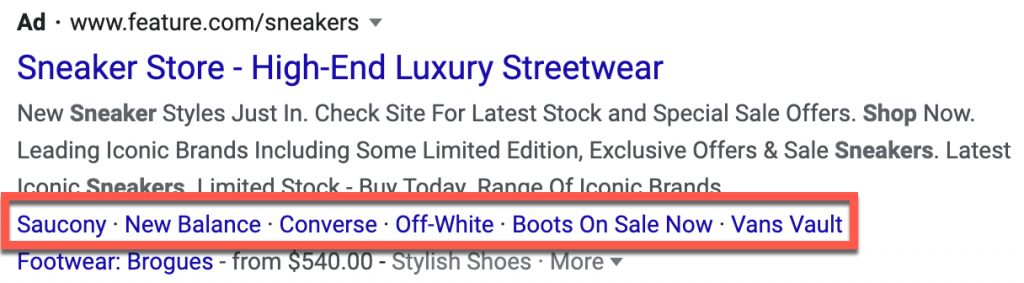
Why Should Advertisers Use Sitelinks?
Implementing sitelinks as part of your Google Ads strategy can provide a ton of additional value to your advertising efforts. Here are my top four reasons why you need to start using sitelinks now:
- Sitelinks increase your presence on the SERP. Along with other ad extensions, sitelinks can help increase the size of your ad, making your ad stand out against your competitors.
- Ads with sitelinks can help drive a 10-15% uplift in CTR. By including relevant sitelinks, a user is shown additional information about what content your website has to offer, otherwise unknown to them unless they spend time on your site. In the screenshot above, sitelinks helped the user understand which sneaker brands the store carries. If a user favors any of these brands, they are more likely to interact with the ad.
- Increase conversion rates. By providing users with pertinent links and landing pages to fulfill their search intent, you can potentially funnel your customers toward a conversion point faster. When implemented strategically, you may see an increase in conversion rate when sitelinks are present.
- No change in cost-per-click. Sitelinks do not increase your cost-per-click! Sitelinks are free to use. If a user clicks on a sitelink, Google will charge you the same amount as you would be if the user clicked on the text ad’s main headline.
How Do You Create Sitelinks?
To create a sitelink, you can be on any campaign view level. In the middle menu drawer, click on the ‘Ads & Extension’ menu item to reveal the ‘Ads, Assets, Extensions, and Automated Extensions’ menu items. Once you click on ‘Extensions,’ you will be shown the default extensions screen for all extension types. You can choose to filter for sitelinks only for easier viewing.

To create a new sitelink, click on the blue plus icon to reveal the ad extension options.
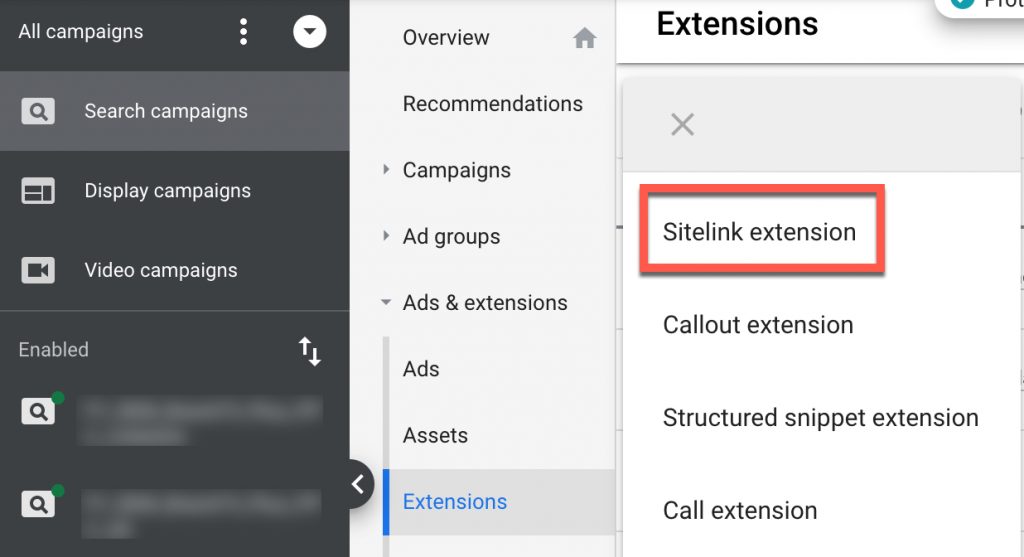
Click on ‘Sitelink extension’ to reveal the sitelink creation screen.

When creating a new sitelink, you can choose to use it on the account level (all search and video campaigns) or select specific campaigns/ad groups. To make this choice, click on the dropdown below ‘Add to’ to reveal your options.
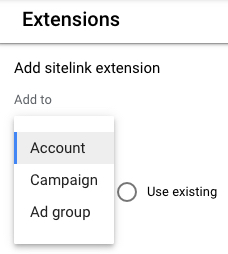
One great feature of the sitelink creation screen is the sitelink preview section. Though the purpose of the preview section is self-explanatory, I’ve got a sitelink extension pro tip! To get entire sitelinks to show in the preview screen for desktop, you will need to fill in all of the available text fields (except Final URL).
In the example below, you’ll see that sitelink descriptions have been filled out, but are not showing in the preview.

When you fill out all available fields, you can generate a useful sitelink preview to share with your stakeholders. A screenshot of this can be forwarded to help illustrate what sitelinks can achieve.

Sitelink Best Practices
When it comes to creating and implementing sitelinks, use these best practices as a guide:
- Create at least two sitelinks to ensure they are eligible to show on the SERP. We recommend creating four sitelinks to maximize ad presence.
- Avoid applying sitelinks on the account level. While general sitelinks can be applied across the account (e.g., Contact Us, About Us, Blog), it is important that sitelinks are relevant to your campaign strategy. By applying on the campaign or ad group level, you can obtain granular performance data for sitelink testing.
- Do not use the same link text for multiple sitelinks, which can create a confusing user experience.
- For the same reason, do not create multiple sitelinks that lead to the same landing page.
- Link text and descriptions should relate directly to the landing page they lead to.
- Sitelinks will not serve if the landing page URL differs from the domain of the ad’s final URL.
- Link text and landing page content should directly relate to the ad it is paired with.
- Sitelinks should be implemented strategically based on your campaign/ad group structure and your advertising goals.
- Don’t focus too much on one specific page or message to promote. Use a variety of landing pages to give your users different content options directly from the SERP.
- Just like text ads, stay away from symbols, excessive punctuation, and emojis.
To Recap
Sitelinks are a powerful way for advertisers to increase click-through and conversion rates. When executed properly, these extensions can provide a ton of extra value on top of your standard PPC ad. And with no extra cost associated with these ad extensions, all advertisers should be using them when applicable for their Google Ads campaigns.
You know what they say [about sitelinks]: Use it or lose it! ‘It’ being clicks.
Okay, ‘they’ don’t say that…just me.










Something I like to put in my sitelinks if the client will allow: 1. Testimonials 2. Warranty 3. Guarantee 4. Return Policy stuff as that builds a lot of trust to get users to click, either that or use the space to show product features off for the best results.
Hi Corey,
These are all great examples of sitelinks and I too like to take advantage of this space to show features. Product feature sitelinks can be a tricky task since the sitelink text needs to have actionable meaning by itself since there’s a possibility that the description lines will not show.
Your article is helpful, thank you.
I have a google ad with two site links.
Both of these site links point to the same page as the ad link.
This is what I want.
Am I not following the rules here, in particular #4 above?
Is this OK?
Hi Christopher,
Depending on how you associate your sitelinks to campaigns and ad groups, Google may disapprove your sitelinks for duplicate URLs, see the policy here:
https://support.google.com/adspolicy/answer/1054210?hl=en