As analysts and stakeholders, we all know the importance of making sure we’re collecting the right data. However, I’ve found that we spend a disproportionate amount of time in data collection than we do in the analysis process. Further, not every business and especially not every marketing effort should be analyzed the same.
When it comes to understanding the path a user took that led to a conversion, Google Analytics has many ways we can collect and attribute data to a specific action. However, not every attribution method is made readily available to us in Google Analytics.
In this post, we’ll start by making sure we understand the options available to us for attribution in Google Analytics, explain assisted conversions and its caveats, and end with how you can start reporting on assisted conversions to tell a better story with your data.
If you’re already familiar with attribution in GA and the pros and cons of analyzing assisted conversions, you can skip to how to set up reporting for assisted conversions in Google Data Studio.
If you want to learn a bit more about attribution in general before diving into this post, you can check out our Digital Marketer’s Guide to Attribution first.
How Are Conversions Attributed in Google Analytics?
Let’s start by making sure we understand how conversions are reported in Google Analytics by default. GA actually attempts to give credit to the last non-direct click, which is often preferred. However, there may be situations where we want to attribute a conversion to direct—when we know it’s a result of brand awareness, for example.
It’s also important to remember that traffic is attributed to direct when a user enters a site directly but also when Google does not have the information to attribute it otherwise. Some examples are when a user clicks on a link in a mobile app, enters your site through an untagged email, or clicks a link in a document. Many obscure situations could lead to a user visiting your site through a non-direct avenue but have it be attributed to direct. Our analytics strategist, Jackie Jeffers, goes into more detail about identifying and analyzing “dark direct” traffic.
Other Attribution Models in Google Analytics
GA understands that the last non-direct model won’t work for all businesses, especially if you’re implementing multi-channel marketing efforts.
Excluding the default attribution model, there are six other attribution models you can play around with in GA. You can give all of the credit to the last interaction, the last Google Ads click, or the first interaction. There are three others to split up attribution evenly among all touchpoints (linear), give more credit to every attribution that’s closer to the conversion (time decay), or split the credit evenly between the first and last interactions.
Our director of analytics, Michael Wiegand, gives a more thorough breakdown of the different attribution models that are available in GA so I won’t go into full detail here.
Analyzing Assisted Conversions
There’s also the option to look at assisted conversions. Assisted conversions give credit to every single touchpoint in a user’s path—even direct. Every touchpoint in a user’s journey to a conversion is given credit as an assisted conversion except for the final source.
There are situations where giving every source an equal amount of credit makes sense, such as purchases with long consideration cycles. Although, you may want to give different weight to the sources depending on its position in the converting path, especially for situations like these:

In this situation, social may not deserve as much credit as referral, for example. Referral was the first interaction, and the user entered back to the site through it five additional times. There are typically hundreds of these random combinations of user paths that users end up taking before converting on your site.
Or what about this example?
![]()
Sure, the user entered the site three times through paid before converting, but shouldn’t the other advertising source get credit for bringing the user to the site in the first place? We want to be able to identify what source we paid for that falls under this ‘other advertising’ channel and put more money into it if it’s bringing new converting users to our site.
These are reasons why I report on first interaction assisted conversions in addition to last non-direct click conversions in my reports. We don’t always need to credit every channel in a path; in many cases, we want to know how we first brought a user to our site, and what channel they ultimately took to convert.
In the Multi-Channel Funnels (MCF) reports in GA, you can switch your Assisted Conversions report over to First Interaction Analysis.

Take a look at this report, for example, where paid search is credited for 30% of last-click conversions but actually accounts for 38% of first-click conversions:

There are over 9,000 more conversions that occur by users who we first captured through paid search, but are attributing to other channels like organic, paid social, or display. We’re even possibly pumping more money into those channels while cutting down our budget in paid search because our ROI looks worse for paid search when only looking at last-click conversions.
When Should You Report on Assisted Conversions?
Reporting on assisted conversions requires a bit more time and effort, and it’s really worth it if your business meets any of the following criteria:
- Users take a long time to convert: A purchase with a long time lag will undoubtedly incur more touchpoints along the way, and only crediting the last one won’t help you uncover how you’re acquiring these users.
- You’re engaged in cross-channel marketing: You have display ads, paid search ads, organic social posts, and paid social ads across multiple platforms—how in the world will you know how you got these users to your site when they search your name and keep converting through organic?
- You’re determining a budget: Even if you’re engaged in only one paid effort, you have to justify its costs. If you’re only looking at last-click, you may be missing the 9K conversions from the previous example in your calculations.
For example, let’s say one converting user has an LTV of $200, but your YouTube engagements cost $3,000 and only resulted in 10 last-click converters at a CPA of $300. You may decide to pull the plug without realizing that the YouTube engagement resulted in 20 additional first-click conversions that converted through direct. You’re missing half of the picture in these calculations, which is a huge risk, especially if your marketing budget is dependent on its outcome.
With all that said, not every brand needs to report on assisted conversions. Many businesses have almost 100% of conversions occur in their first session. Some businesses may not engage in robust multi-channel marketing efforts, so you may really only have one or two channels to credit, and those may be the only ones that show up in your last non-direct click conversion reports. Lastly, it may not be worth the time and effort if you don’t have budgets to analyze for ROI and efficiency across paid efforts.
Reporting on Assisted Conversions in Google Data Studio
And finally, let’s dig into how to analyze and report on assisted conversions in Google Data Studio—because there isn’t really an easy way to do it. ?
The Google Analytics connector in Google Data Studio does not offer any assisted conversion dimensions or metrics yet. However, it is available through the connector in a third-party tool like Supermetrics!
These are the metrics that are available:
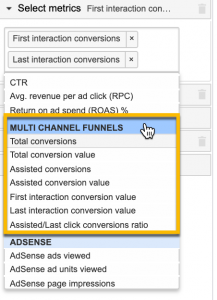
And these are the dimensions (there are even more when you scroll down):
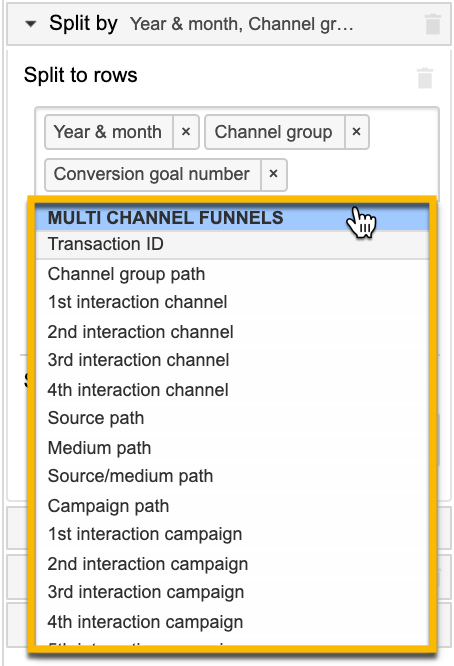
Hopefully, these will get integrated into our Google Analytics connector in Google Data Studio one day. But for now, an automated Google Sheets will suffice.
This is how I set up my Supermetrics query:
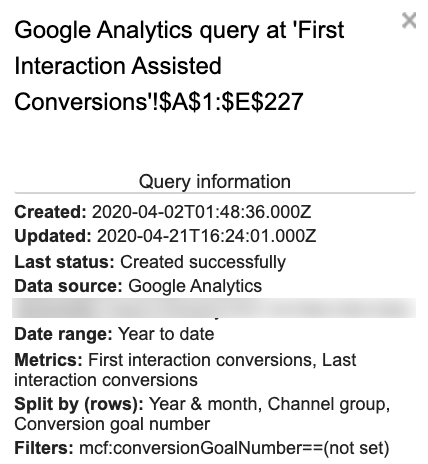
Set your date range and date dimensions (under ‘split by rows’) to fit your reporting needs. Additionally, set your ‘conversionGoalNumber’ filter to return data for the goals you want to report on. I have my filter set to equal (not set) to return only transactions. Otherwise, keep everything else that’s included in my configuration.
Here’s how I modify the sheet when it returns the data:
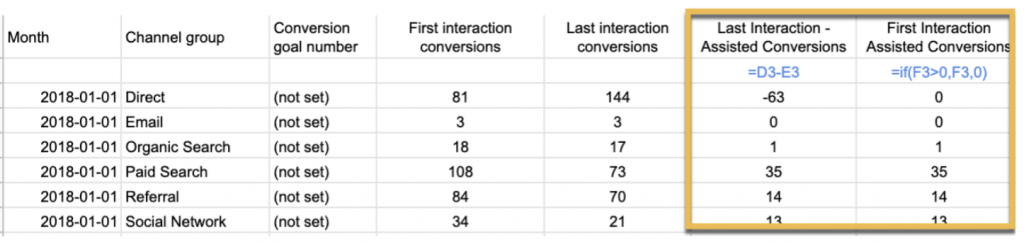
I add two columns after the ones that are returned to include:
- Last Interaction – Assisted Conversions
- First Interaction Assisted Conversions
I do this to make sure we’re not double-counting conversions as a first interaction and a last interaction. ‘Last Interaction – Assisted Conversions’ returns the difference between ‘First Interaction Conversions’ and ‘Last Interaction Conversions’. Then ‘First Interaction Assisted conversions’ returns the deduped number of first interaction conversions and otherwise returns 0.
Copy the two formulas all the way down your sheet, past where your query returned data so it’ll calculate as your automatic data pulls populate the now empty cells.
Lastly, set up your query to run automatically at whatever increments work best for your reporting:
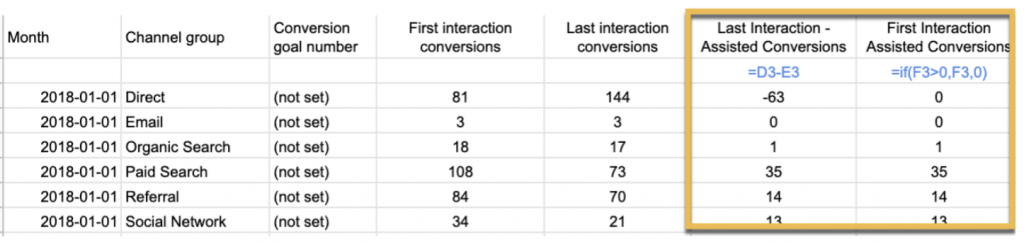
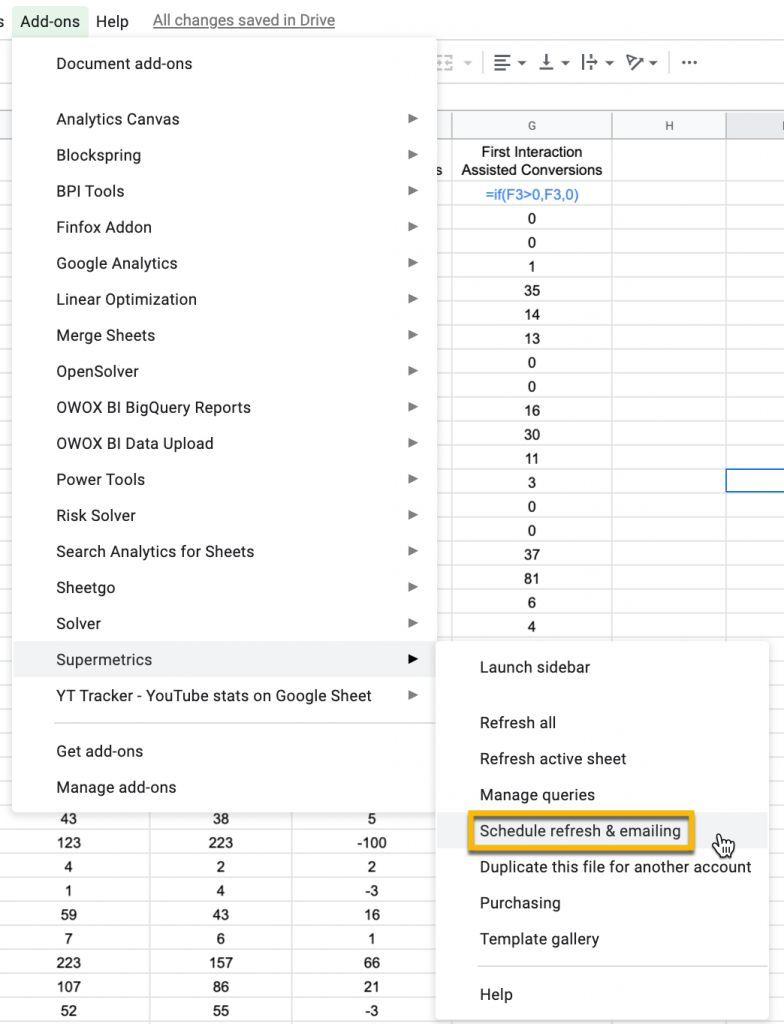
I still always do a quick check when the query was supposed to run to make sure the formulas exist for every new row.
Then, set up your reports in Google Data Studio to look at first interaction assisted conversions alongside your last-click conversions:
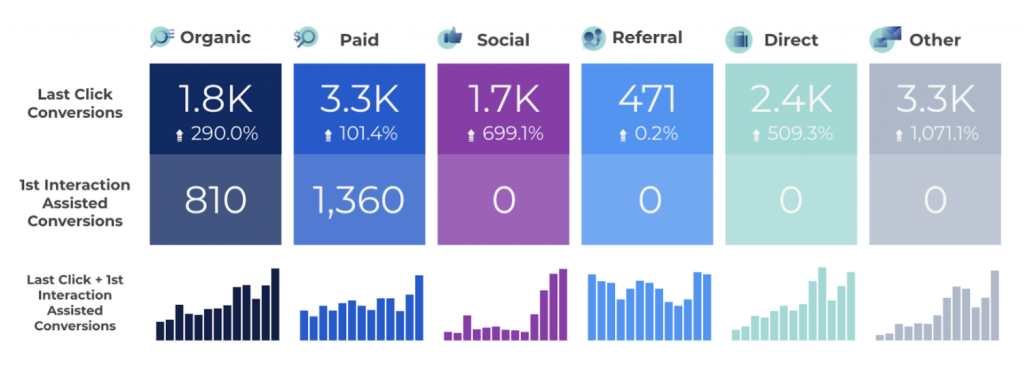
Or, report on it directly in your individual channel report slides and determine whether to incorporate it into your ROAS or CPA metrics:

This data can certainly warrant its own reports entirely or can be formatted to tell different stories.
Final Thoughts
Familiarizing yourself with attribution data in Google Analytics and understanding how to analyze assisted conversions will go a long way in helping shed more light on how your customers ultimately come to convert on your site. And while the process outlined in this post is a good place to start, I’d recommend comparing other attribution models and finding the model that properly gives credit to your efforts based on your unique sales cycle and user flow. Then, you can set up your reports accordingly.










How did you present the data in the chart like you did? Is that a community visualization?
They are! Those are bar charts showing conversions by month with the axes removed.
Under your title “Analyzing Assisted Conversions” you showed us “First Interaction Analysis” report, right to that is “Conversions” report, how are those calculated? They do not match any attribution model.
The screenshot that shows “First Interaction Analysis” and “Conversions” is taken from the Assisted Conversion Report under Conversions > Multi-Channel Funnels in Google Analytics.
The total number of conversions shown in this report is the same as the total number shown under Conversion > Goals > Overview but the difference in attribution modeling is that the report under MCF is last-click whereas the one under Conversions is last non-direct click.
Do you know why the ‘assisted conversions’ metric doesn’t pull through any results using Supermetrics when they are reported in GA?
Hi Jess,
Could be that you’re pointed at a GA view where there are no goals set up. The “Assisted Conversions” metric is dependent on having goals configured in the GA view you’re reporting from. Also, in the Supermetrics query editor, they will specify if you’re trying to combine “Assisted Conversions” with another dimension or metric that it’s incompatible with.
Thanks for reading and let me know if that helps!